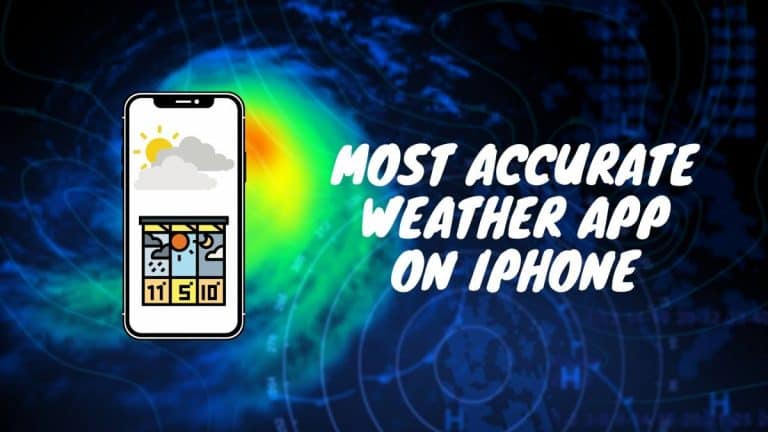AirPods Pro Tips and Tricks 2022
The Apple AirPods Pro (along with the original AirPods) were one of the most innovative gadgets that Apple has made. It has shaken the wireless headphones market due to their small, compact and powerful package.
The Apple AirPods Pro however is the most unique one on the market as it is the more recent release than its smaller brother, the original AirPods and the AirPods 2. It is however the most high-end AirPods on Apple’s available wireless earphones.
It is the only in-ear headphones made by Apple with great features such the Active Noise Cancellation, Transparency Mode, accelerometers, optical sensors and intelligent software. It is water resistance, having an IPX4 rating which is great.
While they are great to use and provide you with an experience like no other, there are a couple of tweaks that you can make to your AirPods Pro that’ll improve not only the sound output, but even the battery life and more.
What you need to know?
Here are the top 15 best AirPods Pro Tips and Tricks that you can try today.
- Change the Name of your AirPods Pro
- Enable Noise Cancellation on the AirPods Pro
- Enable Active Noise Cancellation on One AirPod
- AirPods Pro Ear Tip Fit Test
- Access Noise Controls via Apple Watch
- Share Audio Between Two Pairs of AirPods
- Check the Wireless Charging Status of your AirPods Pro
- Announce your Calls with AirPods Pro
- Use AirPods Pro as a Remote Mic
- How to Extend Listening Time with One AirPod
- How to Adjust Force Sensor Duration
- How to Change the AirPods Press Speed
- How to Find your Lost AirPods Pro
- How to Check AirPods Pro Battery Life
- How to Reset your AirPods Pro
AirPods Pro Tips & AirPods Pro Tricks

The AirPods Pro are some technically advanced earbuds that offer impressive audio clarity and are equipped with noise cancellation capabilities, but that is not all the AirPods Pro are known for.
There are many tricks that you can use to get the most out of your AirPods Pro.
So what are we waiting for? Let’s get started.
Change the Name of your AirPods Pro
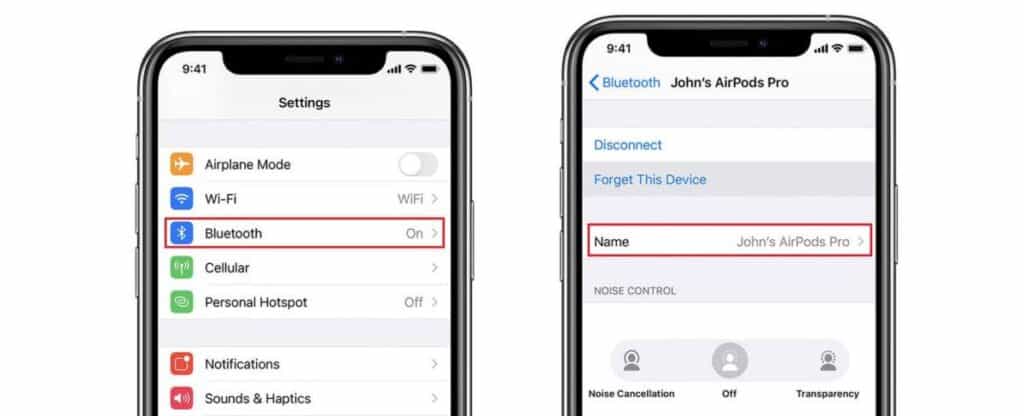
Normally when you connect your AirPods Pro with your iPhone for the first time, you will be requested to set up a name for the device. This name is not something that’s permanent, in fact you can change the name of your AirPods Pro anytime you wish.
Here’s how to do that:
- Start by opening the Settings App on your iOS device.
- Tap on Bluetooth and then tap on the info icon (i) next to the AirPods Pro.
- Here you will find the name of the AirPods, tap on the name to open the Edit screen.
- Change the name to what ever you wish and then click on Done to save the new name.
Enable Noise Cancellation on the AirPods Pro
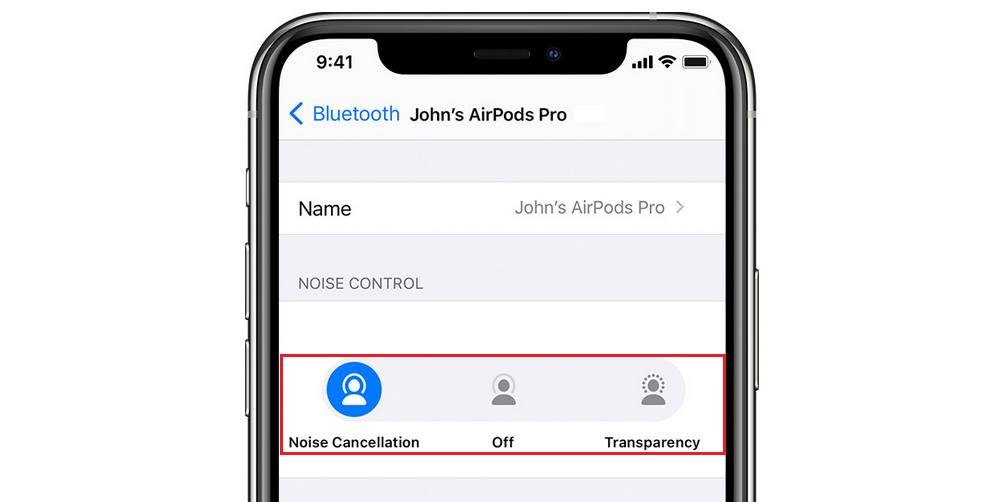
Noise Cancellation is one of the most awesome features that AirPods Pro has. It simply blocks any sound outside, completely immersing yourself into the music only.
Transparency Mode works the same and accessed the same however, it does not block any environment sounds but still retains the music playing.
To enable noise cancellation on your AirPods Pro, follow these steps:
- Start by opening the Control Center on your iPhone or iPad.
- You will have to pres and hold the volume bar till the volume pop-up appears. (The volume bar will have a icon of AirPods in it that will indicate that they are connected to your iOS device)
- The pop-up will have a toggle that is set at Off by default. Slide this toward Noise Cancellation to enable it on your AirPods or toward Transparency mode, depending on what you want to activate.
The other way you can control the Noise Control function is by accessing Bluetooth Settings from within your iOS device. By tapping on the (i) icon next to the name of your AirPods, you will be presented with a few options that you can set, one of them is to enable Noise Cancellation.
READ: AirTags How do they work?
Enable Active Noise Cancellation on One AirPod
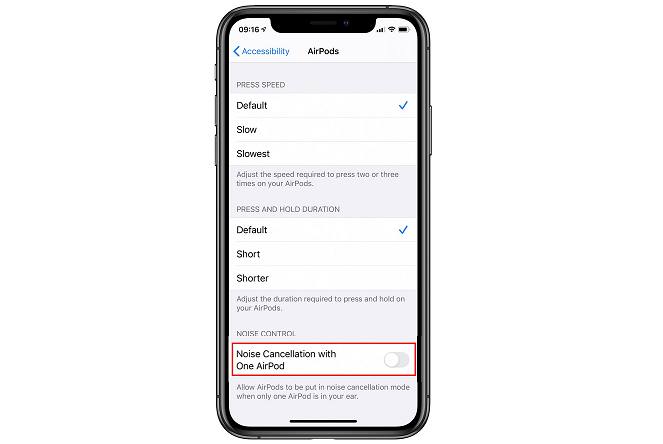
If you’re going to handle calls or use a single AirPod to take part in meetings, then you would like to enable Noise Cancellation for just the one earbud. You can do this by accessing the AirPods Pro noise control section of the settings page and enabling Noise Cancellation for one AirPod.
To do this, you would have to
- Start by launching the Settings App on your iPhone or iPad.
- Click on Accessibility from the list and under Physical and Motor, tap on AirPods.
- Here, you will be presented with Noise Cancellation with One AirPod. This option is disabled by default to tap on the toggle to enable it to have Noise Cancellation only work on the single AirPod you’re using.
AirPods Pro Ear Tip Fit Test

Apple has included two additional sizes of ear tips with the medium size is already installed. It is recommended for you to try them out first, if the ear tips do not fit, swap it out.
The Apple AirPods Pro comes in with this interesting feature called the ‘Test the Fit of your Ear Tips’ or ‘Ear Tip Fit Test’ to which you can test if the AirPods are comfortable around your ear by playing audio and determining if it is a good seal.
The App will test the Apple AirPods Pro’s audio quality and noise cancellation features to ensure that it is working well, and no stray sounds will come out.
To access this feature, simply
- Open the Settings App on your iOS device.
- Tap on the Bluetooth tab and click the (i) next to the name of your AirPods Pro.
- Proceed to click on Ear Tip Fit Test to begin the test.
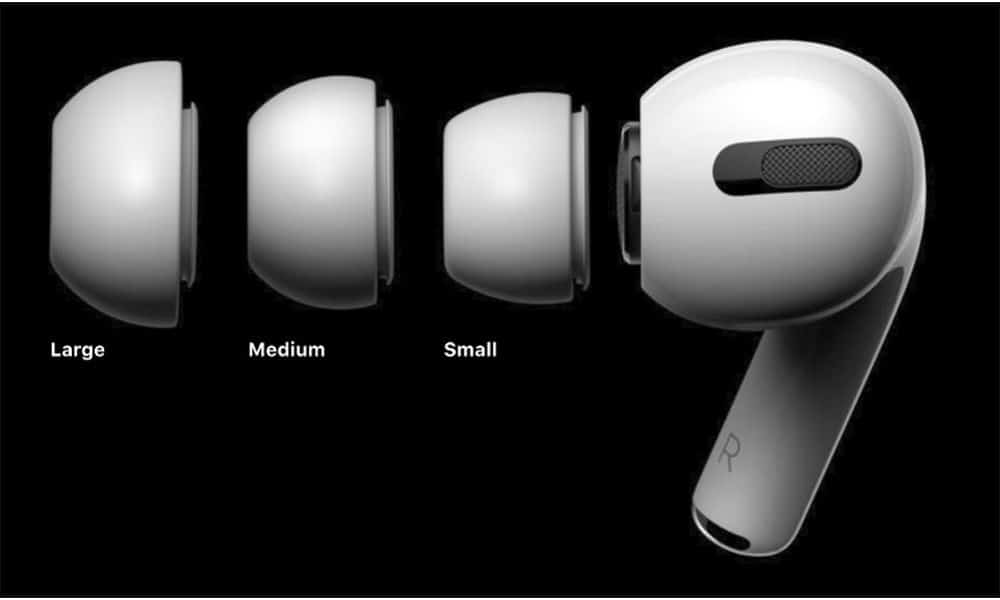
Or use 3rd party foam
Got some comply foam tips for my AirPods Pro. Defo a lot nicer than the standard silicone tips. pic.twitter.com/PFEbeyrNIs
— rose (@roseisacut1e) March 27, 2022
Read on: AirPods Pro Clone Review
Access Noise Controls via Apple Watch
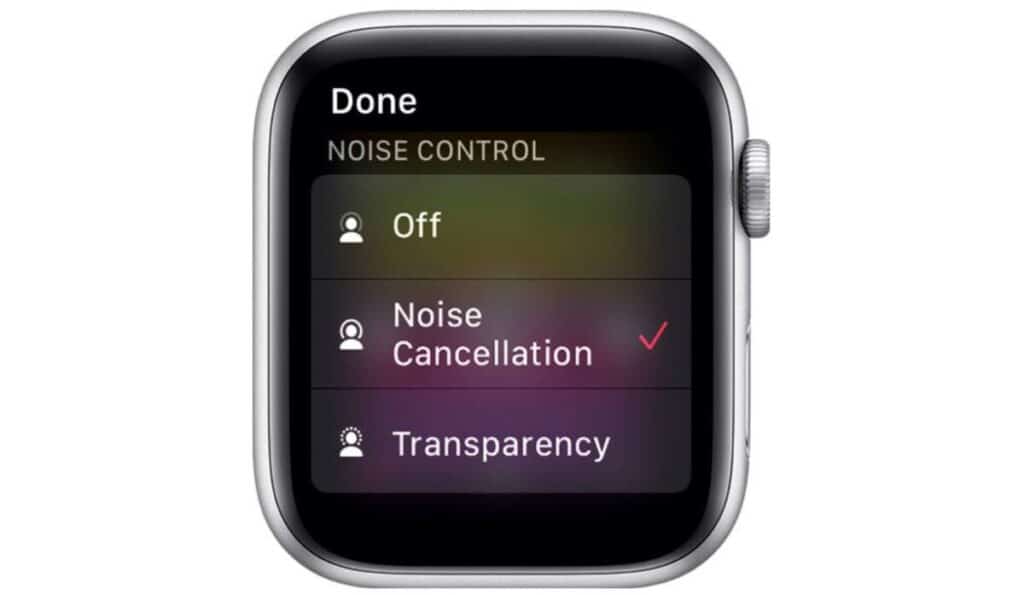
While most AirPods Pro users are aware of how to access noise controls using the iPhone or iPads Control Center. Many still don’t know that if you have an Apple Watch, that you can access the same controls directly from your Watch face.
To do this, you will have to
- The first thing to do is make sure that your AirPods Pro are connected to your iPhone or iPad and music is playing.
- Now, raise your wrist to wake your Apple Watch.
- On your Now Playing screen, you will see a small icon with three circles and a triangle, tap on it to open your Audio Settings.
- Now, click on AirPods Pro from within the audio settings page to open the Noise Control panel.
Share Audio Between Two Pairs of AirPods
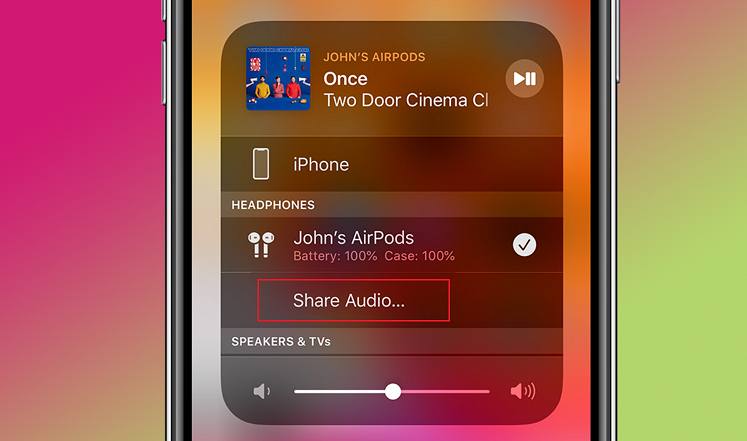
You’re only able to share audio if your iOS device is running on iOS 13.1 or later. This is because this version comes with Apple’s Audio Sharing feature that lets you share the music played on your iPhone with not just one set of AirPods Pro, but two.
Here’s how to share audio between two pairs of AirPods Pro
- Make sure your AirPods Pro are connected to your iPhone or iPad.
- Play a song on your iPhone and then launch the Control Center.
- Locate the audio playback controls from within the Control Center and tap on the icon with three circles and a triangle.
- Tap on Share Audio and place the second set of AirPod Pro in their charging case with the lid open.
- You will now receive a connection prompt on your iPhone, tap on Share Audio to play music through both pairs of AirPods Pro.
Check the Wireless Charging Status of your AirPods Pro

The AirPods Pro charging case is Qi compatible which means that it can be charged wirelessly. You can use any third-party Qi charging plates or even Apple’s official wireless charger to charge your AirPods Pro.
In order to check the charging status of your AirPods Pro,
- Begin by placing the charging case on the Qi charging mat. Make sure it faces upward with the charging indicator facing you.
- Tap on the charging case at any time to note the light’s color. This will inform you about whether the case is still charging or if it is fully charged.
Note: While charging your AirPods Pro case, you will notice two different colors of light that will appear. Amber – Still Charging; Green – Fully Charged
Announce your Calls with AirPods Pro
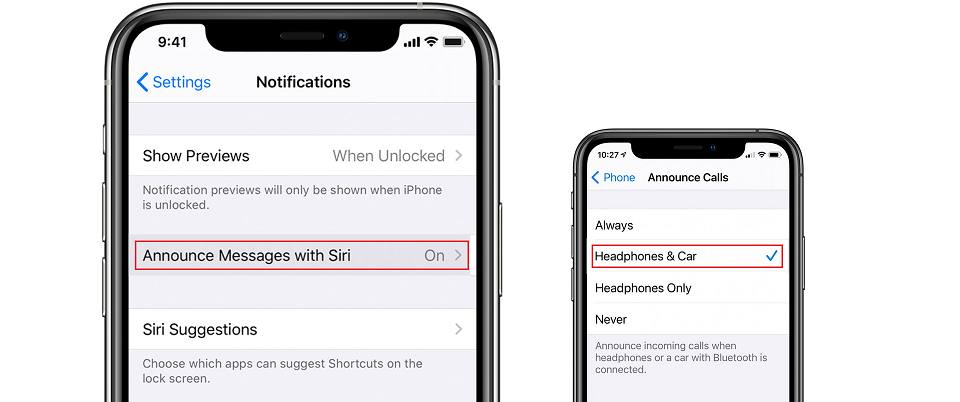
If you’re using an iPhone or Apple Watch with Cellular and receive a call when the AirPods Pro are connected, the ringing tone from your AirPods Pro will notify you when someone is calling by interrupting whatever you’re listening to.
In order to have your AirPods Pro announce who is calling you, you can follow these steps.
- Open the Settings App on your iPhone and tap on the Phone icon.
- Under Calls, tap on Announce calls to open the settings page.
- Tap on Headphones Only or Headphones & Car to have Siri announce whoever is calling.
Use AirPods Pro as a Remote Mic
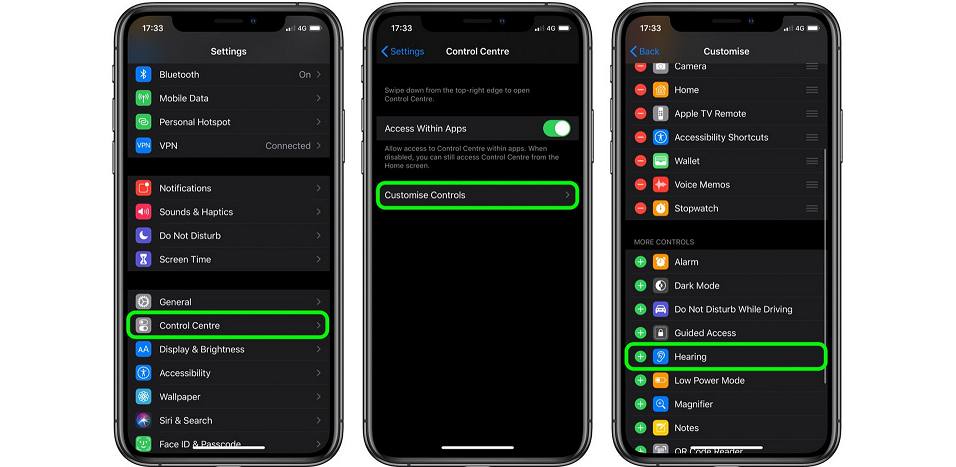
The AirPods Pro supports the Live Listen feature that utilizes your iPhone as a remote microphone to capture and relay what ever the iPhone picks up. This works even if the AirPods are in another room.
To use your AirPods Pro as a remote mic,
- Open the Settings App on your iOS device.
- Click on Control Center and then tap on Customize Controls
- Under More Controls, click on the (+) icon next to Hearing.
- Now, swipe down from the top-right corner of your iPhone to open the Control Center.
- Tap on the Hearing icon and then tap on Live Listen to hear whatever is being said in another room.
How to Extend Listening Time with One AirPod

The Apple AirPods Pro come with some pretty impressive Stereo capabilities. But Apple has even included the ability to use a single AirPod at a time.
Using a single AirPod will enhance its battery life and make it last longer than otherwise. While using a single AirPod the Stereo signal gets automatically converted to Mono output, so you don’t miss out on anything.
Here’s how to extend listening time with one AirPod
- Start by placing one AirPod in your ear while the other is left in the charging case. Since the AirPods Pro come equipped with the H1 chip, it’ll automatically detect which earbud is in the ear and which is in the case.
- In case you hear a low battery indicator from the AirPod that’s in use, simply swap it out with the one in the charging case.
- Keep doing this to prolong your AirPods Pro battery life. This method will work as long as the charging case has juice.
How to Adjust Force Sensor Duration
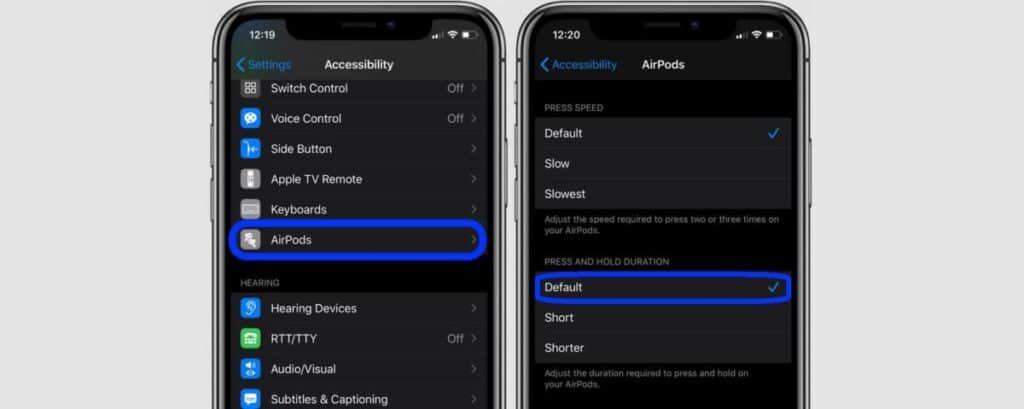
This trick will allow you to adjust the press and hold duration of the AirPods force sensor. You can follow this hack if you’re facing trouble engaging the force sensors by squeezing them in between your fingers.
To do this,
- Open the Settings App on your iPhone/iPad
- Tap on Accessibility and then click on AirPods.
- Here, under Press and Hold Duration, tap on either Default, Short or Shorter depending on your liking.
How to Change the AirPods Press Speed
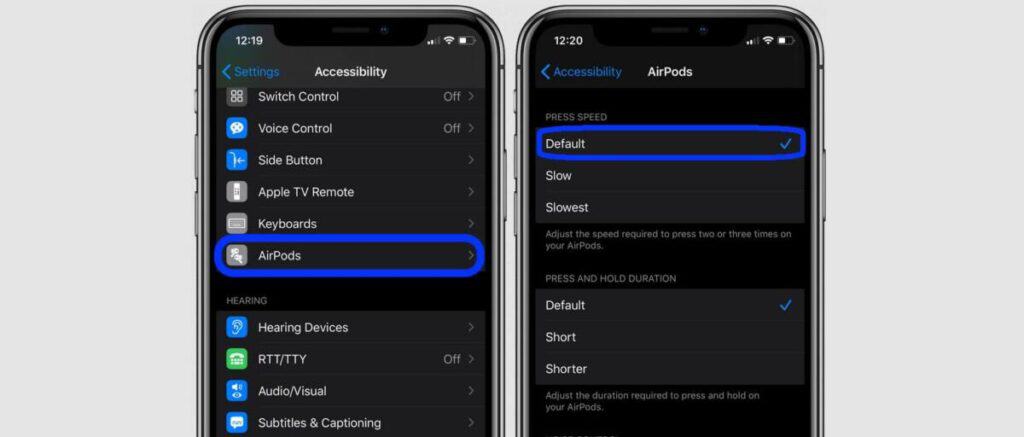
The controls on the AirPods Pro that let you play, pause, or answer a phone call can be adjusted to a press speed that’s either faster or slower. Similar to how you adjust the force sensor, you will be able to adjust the press speed from within the Settings app on your iOS device.
To do this, you will have to
- Launch the Settings App on your iPhone/iPad
- Tap on Accessibility and then click on AirPods
- Under Press Speed, tap on the desired speed level – Default, Slow or Slowest.
How to Find your Lost AirPods Pro
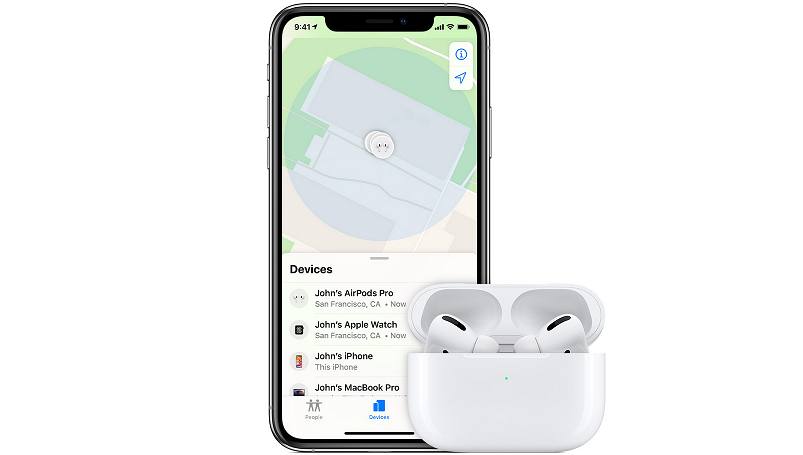
In case you run into a situation where you lost your Apple AirPods Pro, Apple has provided an excellent application that lets you track the location of the device.
The ‘Find My AirPods’ (contained within the Find My iPhone app) is a helpful application that keeps track of all of Apple AirPods. Simply tap into your app and you’ll see where it is placed last.
The application can also note if the device is active and online or not. This is an incredible feature to have in your Apple devices because these AirPods having a slight risk losing due to its small and compact size.
How to Check AirPods Pro Battery Life
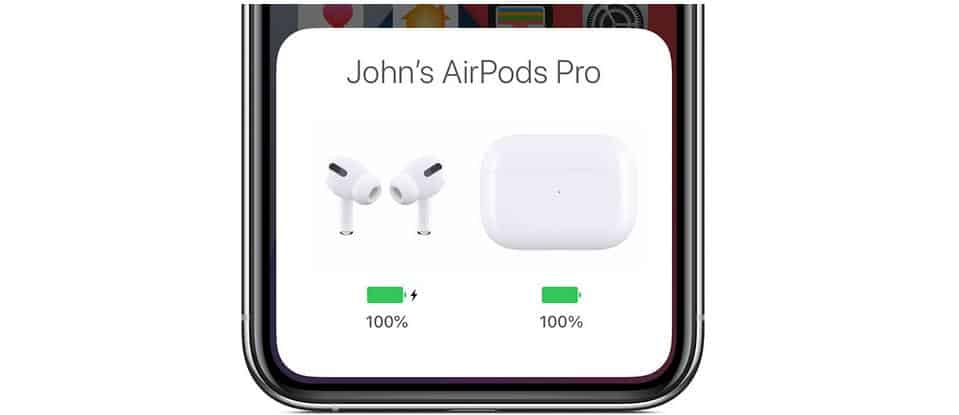
There are many ways you can check your AirPods Pro battery life.
- You can use the battery widget in the iPhone’s Control Center to display the battery life of your AirPods.
- Ask Siri to tell you what your AirPods Pro battery life is by saying, “Hey Siri, How is my AirPods battery?” Siri will provide you with the battery percent for each earbud.
- You can even check the battery level of your AirPods from within your Apple Watch, Simply swipe on the watch face to access the Control Center and tap on the Apple Watch battery icon to view the battery level of connected devices.
How to Reset your AirPods Pro
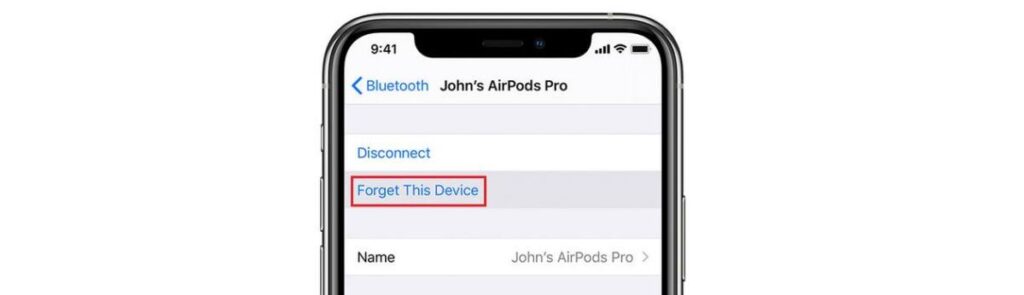
This tip is only for those facing severe issues with their AirPods Pro. If you’re unable to connect your AirPods Pro to any device via Bluetooth or if you’re unable to charge them, follow these steps to reset your AirPods Pro.
- Place both AirPods in the charging case and make sure to close the lid.
- Wait for roughly 30-40 seconds before opening the lid
- On your iOS device, open Settings and navigate to Bluetooth. Here, tap on the (i) next to the name of the AirPods Pro that are connected.
- Click on Forget this Device and tap on Confirm.

- With the lid of your AirPods case open, press and hold the Setup button for around 15 seconds to enable Bluetooth pairing mode.
- Place the AirPods Pro case near your iPhone and follow the setup instructions that appear on your iPhone to pair the AirPods Pro.
Taking Care of your Apple AirPods Pro
This applies with every gadget we own and love. Since we may use our Apple AirPods Pro almost every day in our lives, dusts and dirt may come in occasionally.
This entirely depends on every wireless headphones or earphones user but to have the best quality sound and experience, I strongly suggest that you check your AirPods Pro and clean them when necessary.
Cleaning and handling your AirPods Pro properly will not only create the best experience but also to prolong gadget’s life.
Takeaway
So that’s about it for today! Here are the best AirPods Pro tips and tricks that you can use to enhance your overall experience and get the most out of it. One last tip before we finish this awesome read.
That tip is to have fun and enjoy the music experience that the AirPods Pro gives out. It is definitely one of the best Apple AirPods out there on the market that offers a lot of features.
And if you already have an Apple AirPods Pro or using one already, please let me know what are your experiences and what other tips, tricks and suggestions that you may have and want to share it.
Check out:

Tyrone Young is an award-winning author, researcher and the founder of TheMiniBlog. He has been a content marketer for over 10 years and his main goal is to provide readers with quick hacks, guides and reviews on everything Mini. Based out of the UK, Tyrone likes to take long walks on the beach and take care of his two puppies when he’s not busy writing.