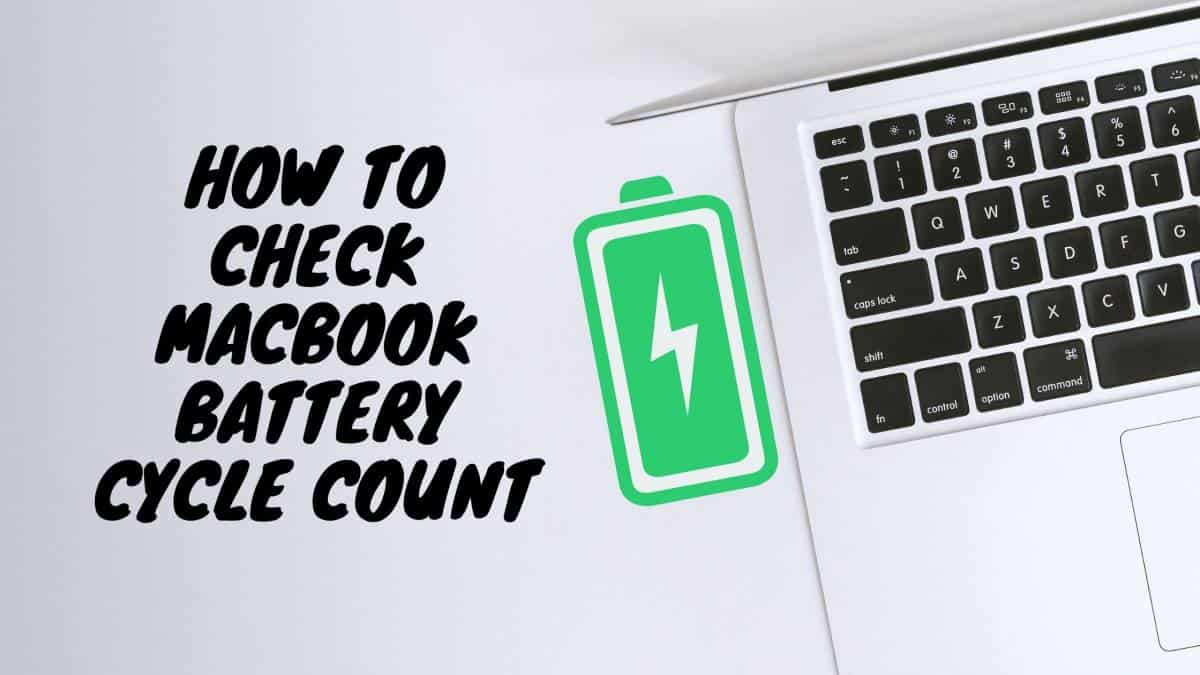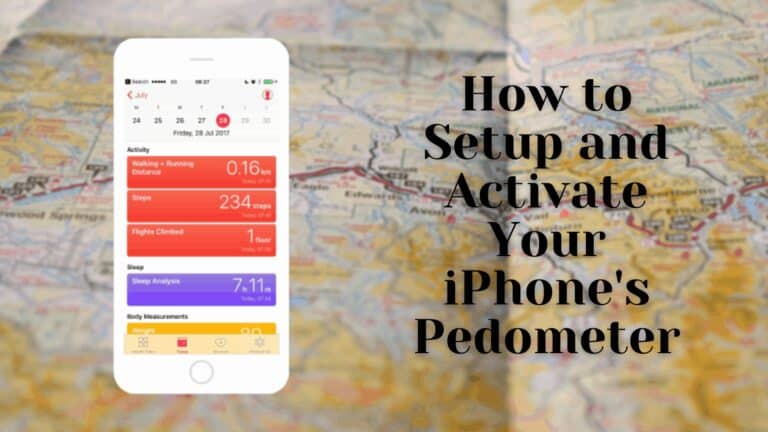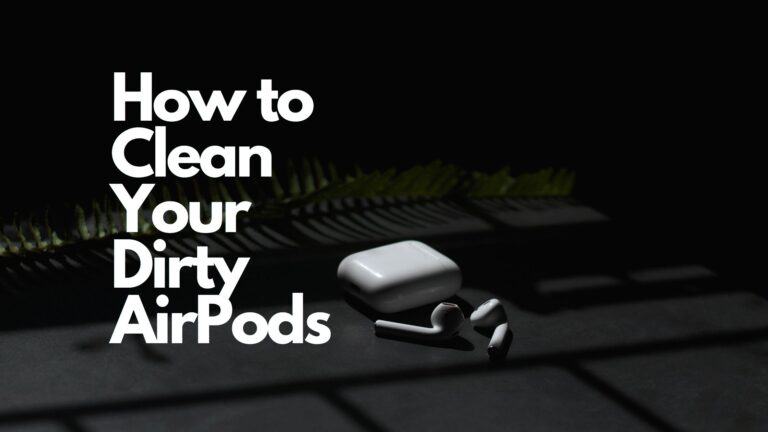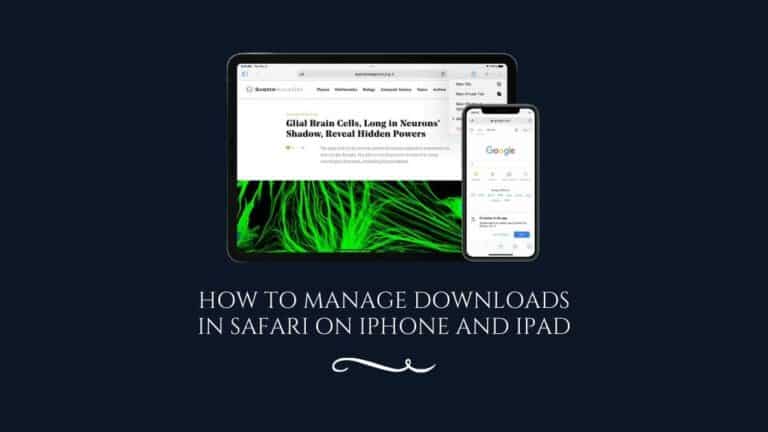How to Check MacBook Battery Cycle Count 2022
Throughout the years, batteries in electronic devices have improved throughout the ages. The battery in your MacBook is no exception.
Like any battery though, the battery in the MacBook will deteriorate in time. Therefore, it’s important that you keep checking the performance of the battery on your MacBook to ensure that it is at its peak health and operating capacity.
Also Read: How MacBook Air Cools Itself
The performance of your MacBook battery is dependent on the number of cycles it goes through in its lifetime. This article is going to break down how you can calculate and check the current cycle count of your MacBook battery.
Read on to find out everything you need to know!
What you need to know?
How to Check MacBook Battery Cycle Count
In order to check the battery cycle count of your MacBook, you will need to open the “System Report Page” by clicking on “About this Mac”. In the new window, click on “Hardware” and then tap on “Power”. The current cycle count for your MacBook will be specified under “Battery Information”.
What do you mean by Battery Cycle?
A battery cycle is the process of depleting the entire charge that exists in your battery when it is fully charged. That is, when your MacBook is charged to a 100 percent and its power drains to 0 percent, that is one battery cycle.
There is a rough number of total battery cycles that your MacBook can handle before it needs to be replaced. The battery begins to slow down and not function as well after it goes through the rough number of battery cycles.
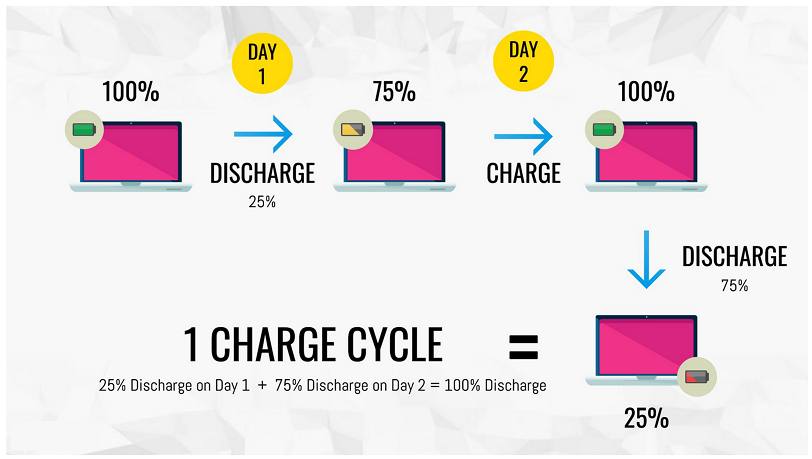
This is a natural process for any battery, with time the batteries performance reduces, and it will not be able to hold the charge as it did before.
Also Read: Best Split Screen Apps for Mac
How To Check Your Mac’s Battery Cycle?
It is quite simple to determine the number of battery cycles your MacBook has gone through.
Here are the following steps to check the number of battery cycles:
- Hover your cursor over the top of the screen and click on the Apple logo.
- After clicking on the logo, select the “About this Mac” option.
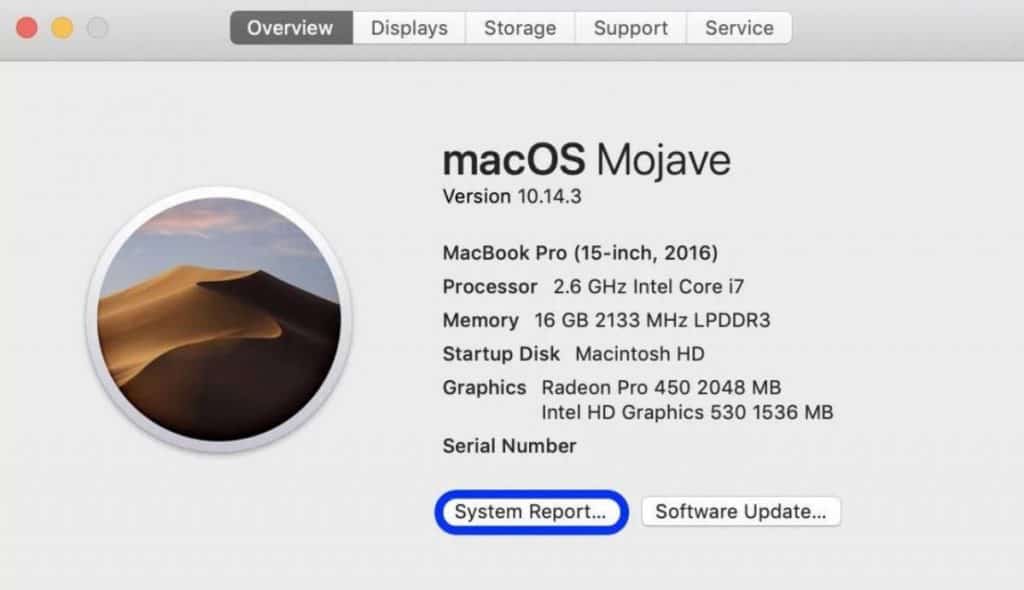
- Click on the System Report button on the new tab.
- Under the Hardware drop down menu, you will find the option that says Power. Click on it.
- In the Power tab, there are a variety of statistics on the power input and outputs of the Mac.
- One of the options is Battery Cycle Count where you can clearly see the number of battery cycles that your Mac has gone through.
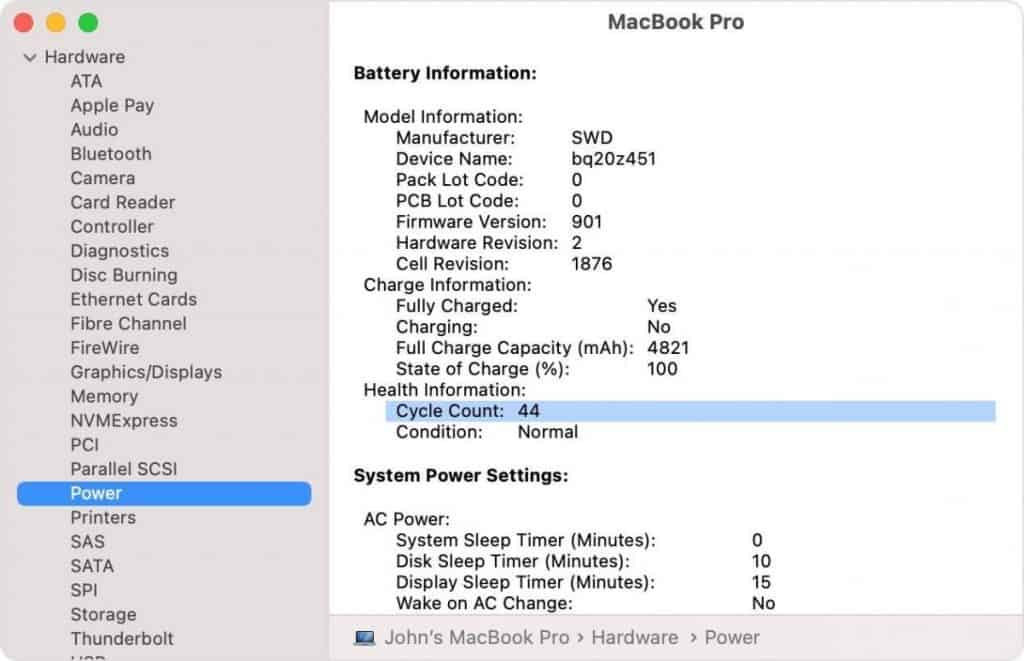
How To Determine The Battery Health Of Your MacBook
To check out if the battery on your Mac is healthy, look at the health condition of the Mac. Under the health condition you will see one of the following conditions:
- Normal: This means your battery is functioning well and there is no need to do anything.
- Service battery: Your battery needs to be taken to the dealer and it needs to get serviced.
- Replace soon: The battery needs to be replaced soon as it has most likely gone past its battery cycle count.
- Replace now: The battery is rapidly wearing down and its battery cycle count has reached zero. It is time to replace the battery immediately.
How Many Cycles Can Your MacBook Battery Go Through?
The total number of battery cycles that your Mac can go through varies on the model and the year of its release.
Roughly, the average number of cycles is 1000 but it can go as low as 300 for older models of the Mac. Most MacBook users don’t allow their MacBook to completely drain out after a full charge.
Therefore, one battery cycle usually takes place over the course of several days of average battery use. It takes longer for one battery cycle to complete that you might think
Check out this detailed table of the cycle counts for different versions of the MacBook.
| MacBook Series | Maximum Cycle Count |
| MacBook | |
| MacBook (Retina, 12-inch, 2017) MacBook (Retina, 12-inch, Early 2016) MacBook (Retina, 12-inch, Early 2015) MacBook (13-inch, Mid 2010) MacBook (13-inch, Late 2009) | 1000 |
| MacBook (13-inch Aluminum, Late 2008) | 500 |
| MacBook (Mid 2009) MacBook (Early 2009) MacBook (Late 2008) MacBook (Early 2008) MacBook (Late 2007) MacBook (Mid 2007) MacBook (Late 2006) MacBook (13-inch) | 300 |
| MacBook Pro | |
| MacBook Pro (13-inch, M1, 2020) MacBook Pro (13-inch, 2020, Two Thunderbolt 3 ports) MacBook Pro (13-inch, 2020, Four Thunderbolt 3 ports) MacBook Pro (16-inch, 2019) MacBook Pro (15-inch, 2019) MacBook Pro (13-inch, 2019, Four Thunderbolt 3 ports) MacBook Pro (13-inch, 2019, Two Thunderbolt 3 ports) MacBook Pro (15-inch, 2018) MacBook Pro (13-inch, 2018, Four Thunderbolt 3 ports) MacBook Pro (15-inch, 2017) MacBook Pro (13-inch, 2017, Four Thunderbolt 3 ports) MacBook Pro (13-inch, 2017, Two Thunderbolt 3 ports) MacBook Pro (15-inch, 2016) MacBook Pro (13-inch, 2016, Four Thunderbolt 3 ports) MacBook Pro (13-inch, 2016, Two Thunderbolt 3 ports) MacBook Pro (Retina, 13-inch, Early 2015) MacBook Pro (Retina, 13-inch, Mid 2014) MacBook Pro (Retina, 13-inch, Late 2013) MacBook Pro (Retina, 13-inch, Early 2013) MacBook Pro (Retina, 13-inch, Late 2012) MacBook Pro (13-inch, Mid 2012) MacBook Pro (13-inch, Late 2011) MacBook Pro (13-inch, Early 2011) MacBook Pro (13-inch, Mid 2010) MacBook Pro (13-inch, Mid 2009) MacBook Pro (Retina, 15-inch, Mid 2015) MacBook Pro (Retina, 15-inch, Mid 2014) MacBook Pro (Retina, 15-inch, Late 2013) MacBook Pro (Retina, 15-inch, Early 2013) MacBook Pro (Retina, Mid 2012) MacBook Pro (15-inch, Mid 2012) MacBook Pro (15-inch, Late 2011) MacBook Pro (15-inch, Early 2011) MacBook Pro (15-inch, Mid 2010) MacBook Pro (15-inch, 2.53 GHz, Mid 2009) MacBook Pro (15-inch Mid 2009) MacBook Pro (17-inch, Late 2011) MacBook Pro (17-inch, Early 2011) MacBook Pro (17-inch, Mid 2010) MacBook Pro (17-inch, Mid 2009) MacBook Pro (17-inch, Early 2009) | 1000 |
| MacBook Pro (15-inch Late 2008) | 500 |
| MacBook Pro (15-inch, Early 2008) MacBook Pro (15-inch, 2.4/2.2GHz) MacBook Pro (15-inch, Core 2 Duo) MacBook Pro (15-inch Glossy) MacBook Pro (15-inch) MacBook Pro (17-inch, Late 2008) MacBook Pro (17-inch, Early 2008) MacBook Pro (17-inch, 2.4GHz) MacBook Pro (17-inch Core 2 Duo) MacBook Pro (17-inch) | 300 |
| MacBook Air | |
| MacBook Air (M1, 2020) MacBook Air (Retina, 13-inch, 2020) MacBook Air (Retina, 13-inch, 2019) MacBook Air (Retina, 13-inch, 2018) MacBook Air (13-inch, 2017) MacBook Air (11-inch, Early 2015) MacBook Air (11-inch, Early 2014) MacBook Air (11-inch, Mid 2013) MacBook Air (11-inch, Mid 2012) MacBook Air (11-inch, Mid 2011) MacBook Air (11-inch, Late 2010) MacBook Air (13-inch, Early 2015) MacBook Air (13-inch, Early 2014) MacBook Air (13-inch, Mid 2013) MacBook Air (13-inch, Mid 2012) MacBook Air (13-inch, Mid 2011) MacBook Air (13-inch, Late 2010) | 1000 |
| MacBook Air (Mid 2009) | 500 |
| MacBook Air (Late 2008) MacBook Air | 300 |
Tip to make your MacBook battery last longer
At a premium price, everyone wishes to get the biggest bang out of their buck from the MacBook. Preserving battery is crucial in doing so. Here are some tips for the same:
- Turn off your key board back-light when you don’t need it. Press the F5 key on your keyboard to do so.
- If you are not using your Wi-Fi or Bluetooth, turn them off. Although Bluetooth and Wi-Fi don’t use as much power as they did before, turning them off still helps in conserving battery.
- Quit unused apps. You can do this by going to the dock and quitting the app from there.
- Update all your apps and software. Developers are constantly upgrading their apps to make it better. This affect’s battery use efficiency as well.
- Play your movies on full screen. This doesn’t save a ton of battery, but every little bit helps.
- Download movies rather than stream them. It’s better to download movies rather than stream them since streaming uses Wi-Fi and Wi-Fi uses battery.
- Tweak your energy saver settings. When your MacBook is connected to a power adapter, you can make it work in energy efficient ways.
FAQ’s
How many cycles is a Mac battery good for?
Well, it depends on the model of MacBook that you’re using. Older models would provide you with a limit of hardly 300 cycles. Whereas, newer models like the 2021 MacBook Air, MacBook Pro or the 2021 MacBook would offer an impressive 1000 cycles before the battery would have to be replaced, that’s a whopping 3 years!
What is a bad cycle count in a MacBook?
When a MacBook has completed its 300-1000 cycles (depending on the model), the battery will begin to deplete. It will first charge up to 80% and gradually drop as you keep using the Mac. This is called a bad cycle, now is when you would have to change the battery so the MacBook can function at peak performance.
Is it safe to leave the MacBook on charge permanently?
The short answer to this question is no. The battery of your MacBook will wear out faster if it is plugged in at all times. It’s not recommended to charge your MacBook to full capacity each time the battery drains out.
Takeaway
Given the steep price of an Apple MacBook, every user would want to make it last long. While the MacBook is known for its longevity, every piece of hardware has a life span.
The battery in the MacBook will deplete in time but you can ensure that it lasts longer than it would have if you didn’t pay attention to it. The first step in doing so is to be aware of your battery usage and its cycle count.
Once you know the battery count, you can take the appropriate steps to either service the battery or replace it.
Also Read:
- How to find your AirPods if they are offline?
- How to setup old iMac as external display monitor?
- How to block ads on Mac

Based out of the UK, Pat is the youngest member of TheMiniBlog family and comes with extensive experience in all things Mini. He has been reviewing products for a while now and is well versed in everything related to mini gear and technology.