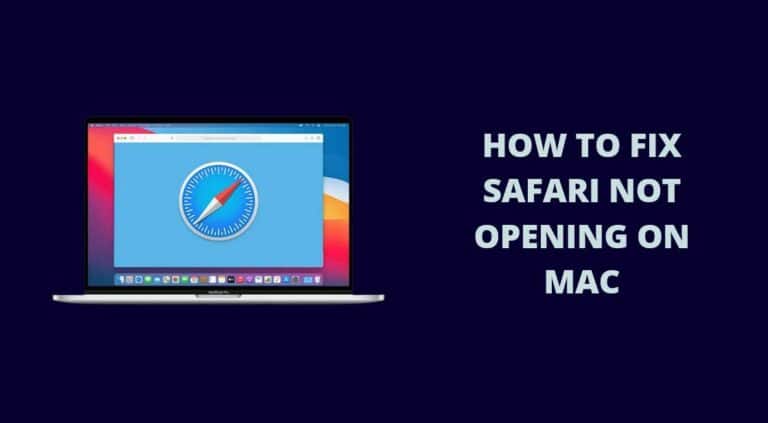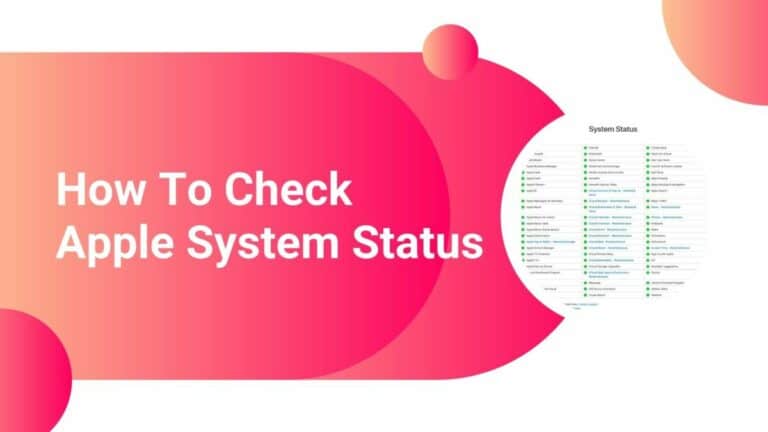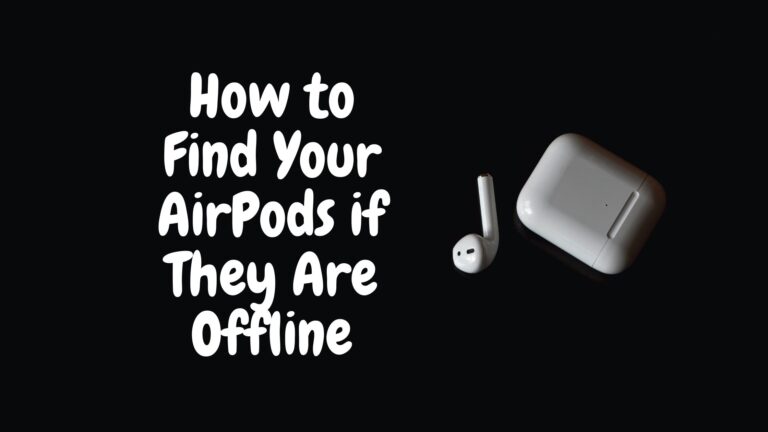How To Connect AirPods To Samsung TV? Basic Guide!
Are you sick of people telling you to turn down your TV because it’s too loud? If you have a Samsung TV, you may be wondering if you can use Bluetooth to connect your Apple AirPods. When you connect your AirPods to your Samsung TV, your viewing experience will be much better.
Most of the time, it’s easy to use Bluetooth to connect a pair of AirPods to a Samsung TV. You can connect your AirPods to your TV by going to the settings and Bluetooth menu. When the AirPods are in pairing mode, they will talk to the TV and link up.
Continue reading for helpful information on how to connect your AirPods to a Samsung TV and other devices.
What you need to know?
Step-By-Step: How To Connect AirPods To Samsung TV
It’s great to pair your AirPods with your Samsung TV, especially if there is a lot of noise in the room and you can’t hear what’s being played. They can also help keep noise down so people can work or sleep.
No matter why you want to connect your AirPods to your Samsung TV, the steps below will make sure you do it right.
Making Your AirPods Discoverable
Before you can do anything with your TV, you need to make sure your AirPods are in pairing mode so the TV can pick up their Bluetooth signal.
Press and hold the button on the back of the AirPods case until the light starts to flash. This will let other devices find your AirPods. This is how you can tell they are doing their job.
Access Bluetooth Menu On The Television
The first step, just like with any other smart device that has Bluetooth, is to go to the settings menu on the TV. Once you are in the settings menu, scroll down to the Bluetooth menu and press enter/ok.
At this point, you should be able to see the name of your AirPods on a list of available devices. When you see your AirPods, all you have to do is click on them and let Bluetooth do the rest.
Troubleshooting When AirPods Won’t Connect
You’ve done all of the steps above, but your AirPods won’t connect to your Samsung TV. What should you do?
If your AirPods or TV aren’t working, it’s best to start from scratch. Both devices should turn off their Bluetooth. Then, turn off both gadgets for about ten seconds. Start the devices back up and repeat the steps above to see if the problem is fixed. Most of the time, reconnecting the devices will fix any problems.
If there are other Bluetooth devices in the area that are turned on, they can sometimes make it hard to connect. If none of these steps work, try turning off Bluetooth on other devices nearby to see if that helps.
Read on to find out more about how to connect your Apple AirPods to other devices.
Other Compatible Devices And Brands
Now that you know how easy it is to connect your AirPods to your Samsung TV, you may be wondering if you can also use them with other brands and devices. Here are some other brands and devices that can be used with AirPods.
- Android phones
- Any Apple or Mac device
- Computers and Laptops
- Video game systems with Bluetooth connectivity
- Windows phones
In general, if a device has Bluetooth, it will work with your Apple AirPods, which makes them even easier to use.
Helpful Information For Beginner Apple AirPods Users
If you’re new to using Apple AirPods and need help figuring out how to control them, you can find useful information at this link.
The controls for each generation of Apple AirPods are a little bit different, and the website I linked to above will help you figure out how to use the model you have.
The best thing about Apple AirPods is that you can control them with your voice and the help of your virtual assistant Siri.
If you don’t want to use Siri, there are different combinations of button presses you can use to change the volume and do other things.
Final thoughts
As you can see from the two steps above, connecting your AirPods to a Samsung TV is easy. If your sound effects are too loud, you can watch your favorite shows or play your video games without being interrupted or bothering other people.

Based out of the UK, Pat is the youngest member of TheMiniBlog family and comes with extensive experience in all things Mini. He has been reviewing products for a while now and is well versed in everything related to mini gear and technology.