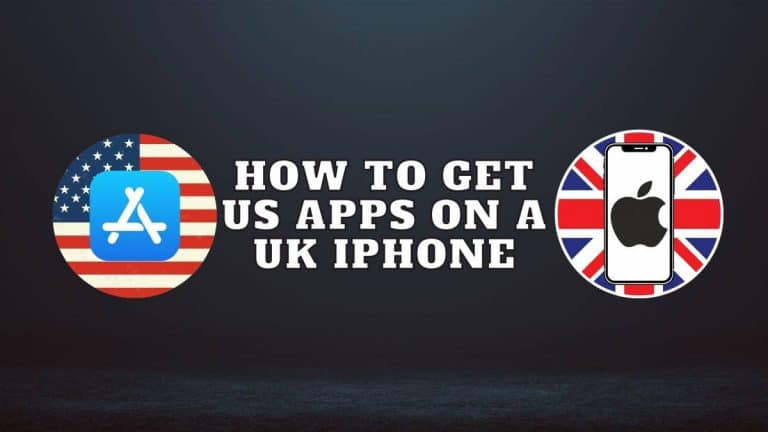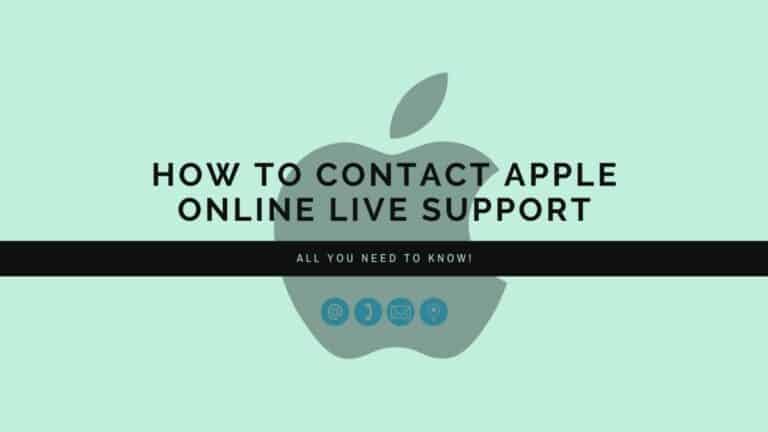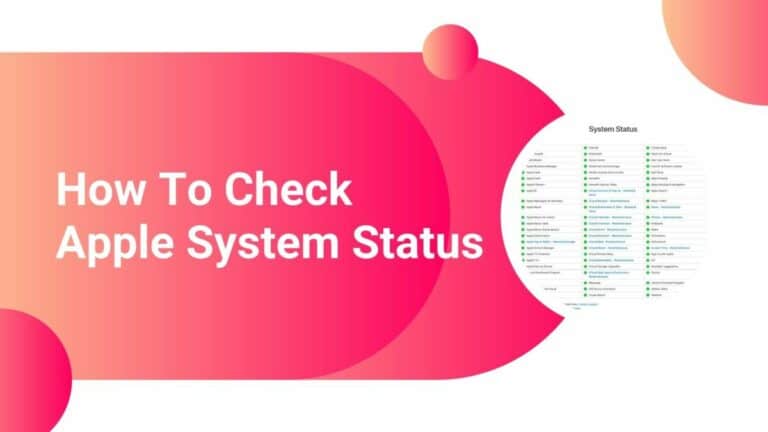How to Get the Latest AirPods Pro Firmware Update – Check your current Firmware with out guide
For those who don’t know how to get the latest AirPods Pro firmware update, read on to find out everything on the topic.
To start off, the AirPods Pro is a masterpiece of modern design, and although it’s $249 price tag might scare away a few, audiophiles, music enthusiasts, students, and professionals alike agree that it’s a premium product that’s well worth the cost.
Another great thing about the AirPods Pro is that, apart from the top-notch hardware that Apple put into this high-end portable wireless audio device, it’s also backed by innovative software that companies around the world are still trying to perfect two years later. That’s not to say that Apple is sitting idly by waiting for the competition to catch up.
Recommended Read: How To Fix AirPods Not Connecting To Mac
Since the AirPods Pro release, Apple has continued to support and improve the product through software updates that offer a plethora of improvements and additions, making the AirPods Pro even better now than ever before.
Let me take you through how you can check if your AirPods Pro is updated and if not how you can update them to the latest firmware – 4c165 or 4E71.
How to Get the Latest AirPods Pro Firmware Update
The Apple AirPods Pro like any smart device, requires regular firmware updates to stay up to date. These updates normally improve the software, fixes bugs and introduces new features.
Updating your AirPods or AirPods Pro will lead to a few impressive changes.
I will now take you through how you can first check your AirPods firmware version, how to update the firmware and what you should do if you’re unable to update them.
Check Your AirPods Firmware Version
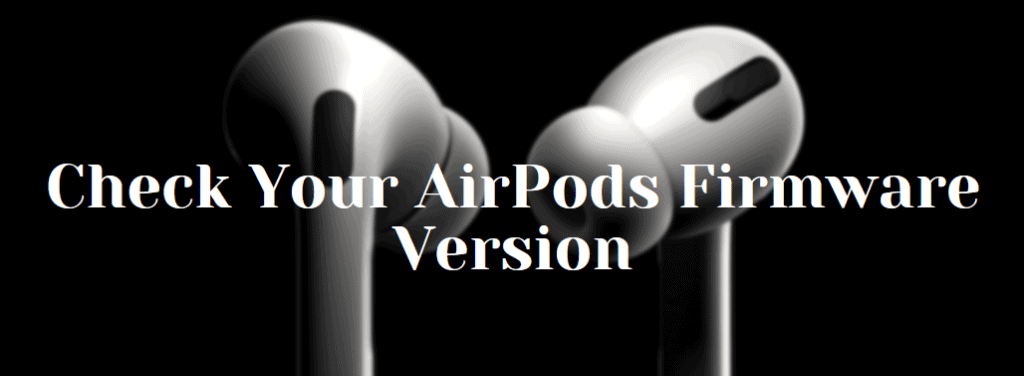
If you’ve bought your AirPods Pro recently, you may already have the latest Firmware version.
At the time of writing, the current AirPods Pro firmware is at version 4c165 or 4E71, so before you try and update your device and fall into a rabbit hole of frustration, make sure you check your firmware version.
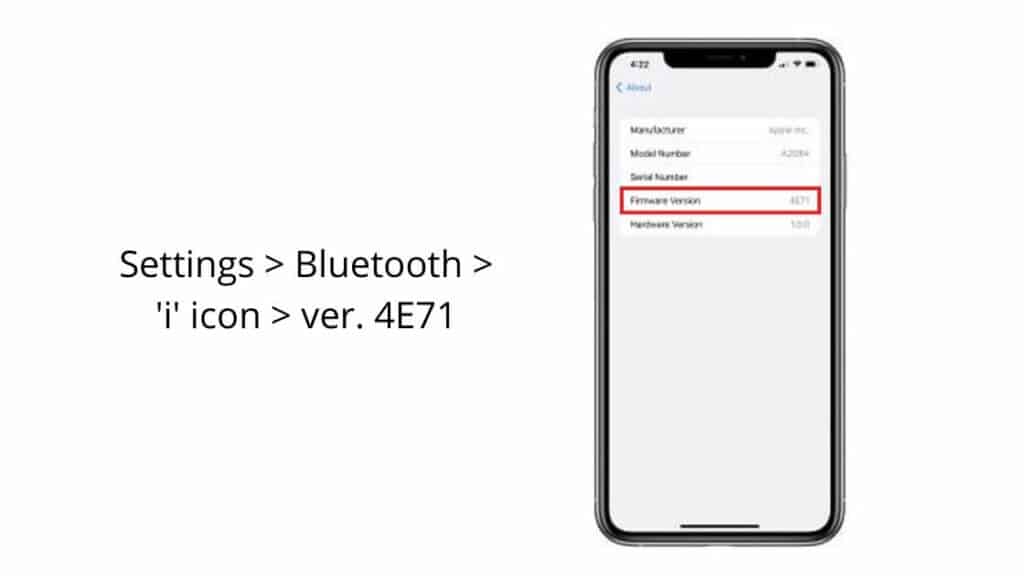
Follow the menu navigational steps shown below to find out how:
- Click on Settings on your iPhone or iPad
- Tap on Bluetooth and click on the ‘i‘ icon located next to your AirPods name
- Scroll down till you see Version to check the current firmware version
If it 4c165 or 4E71, then congratulations! Your AirPods Pro are now up-to-date with the latest firmware version, and therefore, the latest features, the best performance, and the most polished and full audio experience you can get out of your AirPods Pro.
How to Update Your AirPods Pro
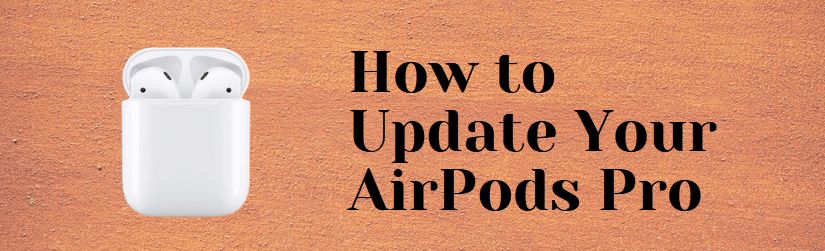
Updating you AirPods Pro to the latest Firmware version is a simple and straightforward procedure, but if you’re not too tech-savvy the sheer possibility of getting lost in a sea of menus and navigation buttons that you’ll go through between here and there can be intimidating.
However, Apple has devised a new, more user-friendly method to keeping you device updated with the latest software.
To update your AirPods Pro with the latest Firmware, follow the three short and simple steps outlined below:
- Put Your AirPods Pro Inside Their Charging Case – In order for the AirPods Pro to be ready to receive its firmware update, they have to be nestled safely and snugly within their respective charging case. Simple place your AirPods Pro inside the case as you normally would when charging.
- Connect Your Charging Case to a Power Source – Once your AirPods Pro are in the charging case, make sure that you connect your charging case to a power source. You can accomplish this any way that suits you – either through the wired connection, or since you own a pair of AirPods Pro, possibly a wireless charging station or Qi charging mat. Remember, the Firmware update will only take place if your AirPods Pro and the charging case are actively connected to a power source.
- Move Your Paired Device Close to Your AirPods Pro – Once you’ve finished steps one and two, all you have to do now is move your iPhone (or any other paired Apple device) to your AirPods Pro charging case. Once you do that, the firmware update should happen automatically. Of course, you’ll need an internet connection, and since the firmware updates from your iPhone via Bluetooth, make sure you keep your paired device in close proximity to your AirPods Pro.
AirPods Firmware Update 4c165 and 4E71
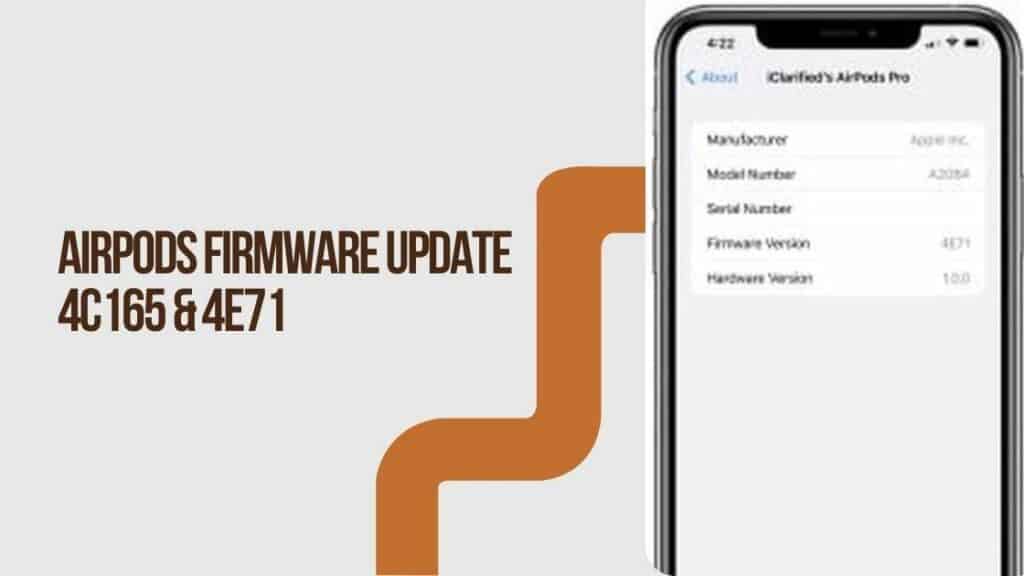
Firmware updates often include feature tweaks, performance improvements, improved security and connectivity, and usually a ton of fixes for problems encountered by users.
For the Apple AirPods Pro, updating your device to the latest Firmware version could mean many different things. A couple of these were confirmed at WWDC last year, like Conversation Boost, but we got the complete picture once the update was launched.
Here are the top new features and tweaks that come with the firmware version 4c165 or 4E71.
Conversation Boost
Apple has started to roll out the Conversation Boost feature for its AirPods Pro this month. Originally announced at a company launch event in late 2021, the feature uses beam-forming microphones in order to improve sound quality. Users can now access the feature from within their control panel on the iPhone and even the Mac.
It does this by utilizing beam-forming mics that are included on the AirPods Pro to distance speech from background noise and other conversations. There’s access to sliders that adjust amplification, transparency and tone for even more customized options such as making a business call as clear as possible or amplifying announcements at home so you can hear them from a distance if needed.
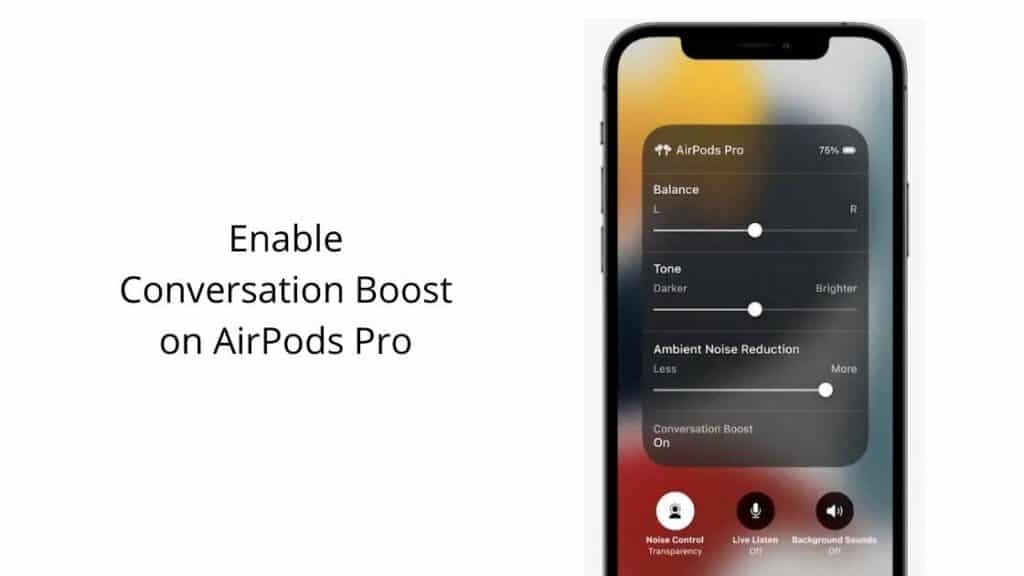
You can enable this feature for yourself by following these steps:
- Open Settings on your iPhone and tap on Accessibility
- Now tap on the Hearing section and click on Audio/Visual
- Enable Headphone Accommodations
- Enable Transparency Mode
- Scroll the the bottom of the page and enable Conversation Boost.
Other New Features
Another great feature that you can get your hands on by simply updating to the latest AirPods Pro firmware version is automatic device switching.
Since the latest firmware update also brings current-gen hardware like the AirPods Pro up to speed on iOS15 and other latest versions of the Apple ecosystem operating systems like tvOS 15 and macOS Catalina.
Updating your device now will allow you to take advantage of automatic device switching for a seamless listening experience no matter where you go within the Apple ecosystem.
Better Performance
Like most updates, firmware updates for the Apple AirPods Pro undoubtedly come with a handful of performance improvements.
You can expect the latest firmware version to offer the best performance in terms of connectivity, pairing, switching, speed, power efficiency, and more, as Apple continues to iron out kinks with every step forward.
Improved Audio Quality
Apart from the new Spatial Audio feature, firmware updates also make varying tweaks to the AirPods Pro’s audio quality and performance.
With the latest firmware, AirPods Pro users can expect – even just slightly – better and fuller audio across the board as Apple improves upon their software to give users the best out of their hardware.
Bug Fixes
If you’ve ever bumped into connectivity issues, sound quality problems, and other such software-based troubles on the AirPods Pro, then most likely you need a firmware update to fix those problems.
Apple uses firmware updates to fix bugs across their platforms and devices, so the later your firmware version, the more stable and bug-free of an experience you’ll get.
Most of the time, these bug fixes are addressed rapidly in response to user feedback, and Apple has always been quick to provide hot-fixes and solutions to typical experience-breaking bugs that they somehow missed during testing.
Having Trouble Updating Your AirPods Pro?
If you’ve just checked your AirPods Pro firmware version after following the steps outlined above, and still find that your AirPods Pro haven’t updated, then don’t worry – it happens.
Although the firmware update process was designed to be simple, straightforward, and for the most part, effortless and hassle-free, sometimes things don’t go according to plan.
If, for any reason, your AirPods Pro don’t update correctly, make sure you try the following troubleshooting tips:
- Reset Your AirPods Pro – Just like with most devices, sometimes an update doesn’t register until the next boot. If you want to see whether or not your firmware update took place and was installed correctly, try resetting your AirPods Pro again before the next time you check.
- Make Sure Your Charging Case if Fully Charged – Another common reason why the firmware update doesn’t automatically take place on the AirPods Pro is because of issues regarding the charging case. Users found that if the charging case isn’t fully charged, it could lead to some interface faults that cause the firmware update not to take place. In order to avoid this, make sure your charging case is fully charged before performing the steps outlined above.
FAQ’s
Why Should I Get the Latest AirPods Pro Firmware Update?
If you’re happy with how your AirPods Pro works and don’t need or want anything else, then a Firmware update is definitely optional.
However, it’s still highly recommended. If you’re interested in new features, or if you’re experience some issues with your device, a Firmware update might be exactly what you need to get your device running exactly the way you want.
What is the latest AirPods Pro firmware?
Apple has updated the firmware for AirPods 2, AirPods Max and Pro (AirPods 3) to 4E71, increasing it from 4C165. This update fixes some minor bugs discovered since their last release and also includes a new feature called Conversation Boost.
Can I force update my AirPods Pro?
Unfortunately there’s no way you can force update your AirPods Pro. The updates get installed automatically on the AirPods when certain criteria are met and if the update has been launched on a Global scale.
Can I reset my AirPods Pro firmware?
No, you can not reset your AirPods Pro firmware. You can however reset the AirPods Pro in all their entirety, but not the software or firmware running on the device.
Final Thoughts
The Apple AirPods Pro was designed in such a way that it happens seamlessly and effortlessly without the need for user intervention. If you noticed, the steps outlined above on how to install your AirPods Pro to the latest firmware are all part of the typical use-case procedure when you use your AirPods Pro.
Designed to update when not in use, charging comfortably in their case, the AirPods Pro, under normal circumstances, will always be up-to-date with the latest firmware.
Updating your AirPods Pro to the latest firmware can offer myriad benefits to you, your device, and your overall user experience.
Packed with new features, performance improvements, tweaks, bug fixes, and security patches, we highly recommend updating your AirPods Pro to the latest version so you can make the most of your product and experience everything it has to offer, bar-none.
Also Read:
- How to find your AirPods if they’re offline?
- How to clean your dirty AirPods?
- Fake AirPods Pro Review

Based out of the UK, Pat is the youngest member of TheMiniBlog family and comes with extensive experience in all things Mini. He has been reviewing products for a while now and is well versed in everything related to mini gear and technology.