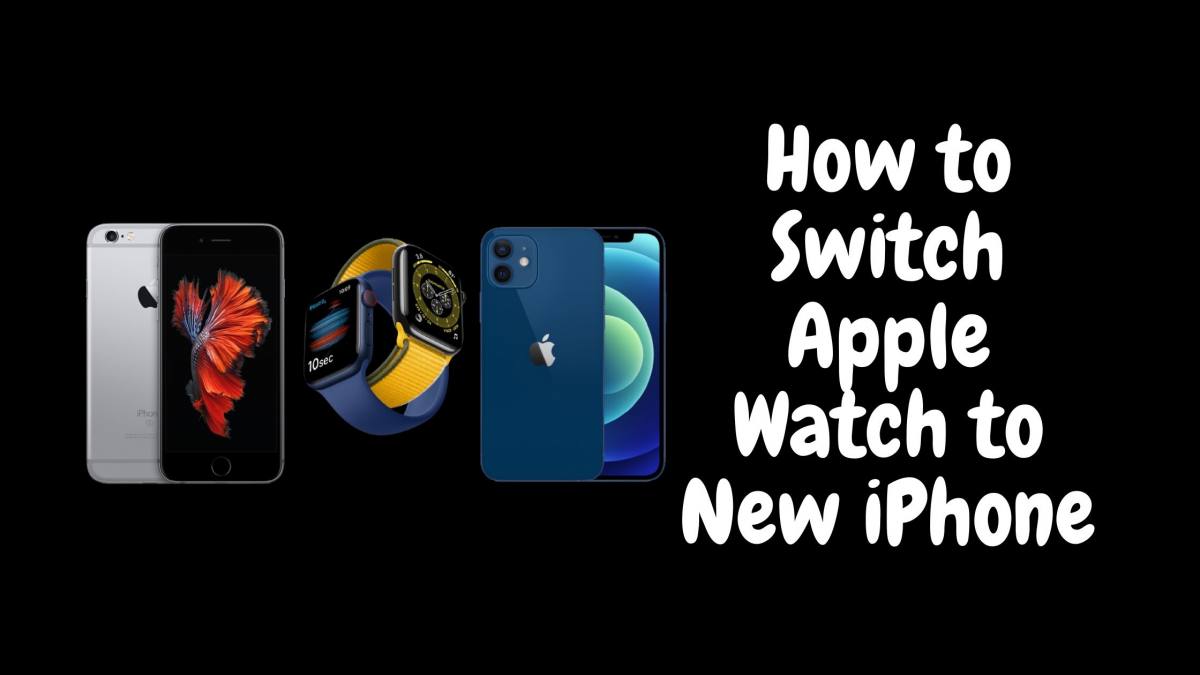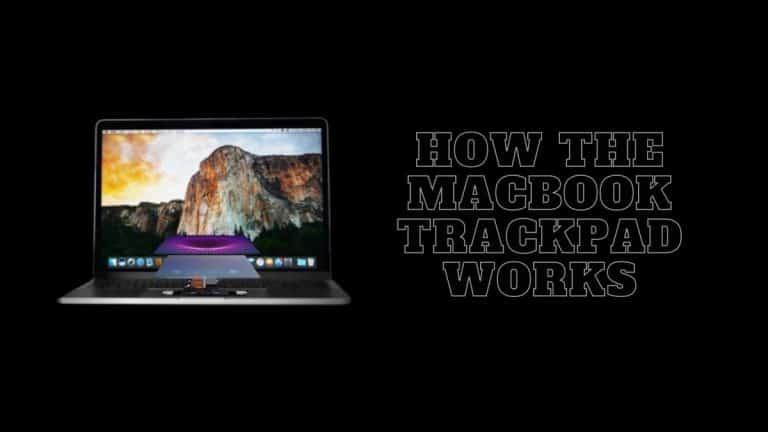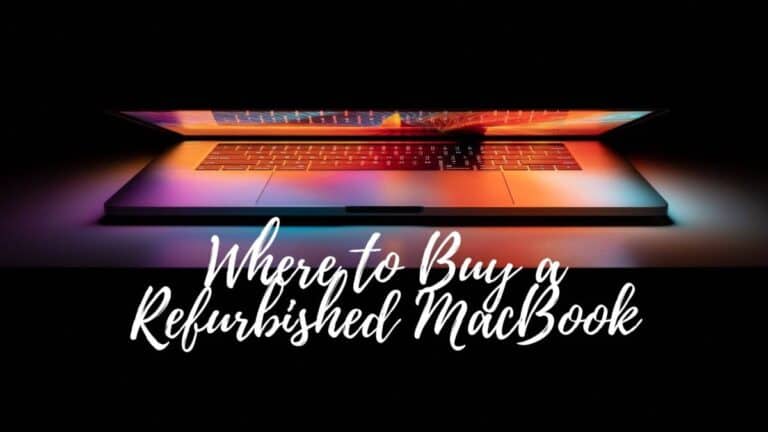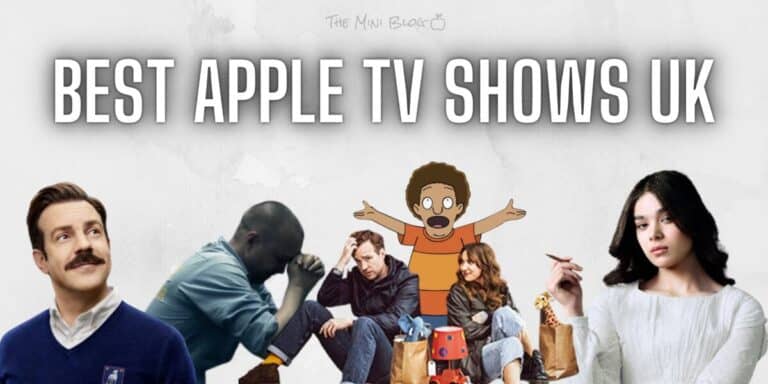How to Switch and Transfer Apple Watch to my New iPhone
When it comes to smart watches, the Apple Watch is arguably one of the best options out there today. Despite also being one of the most expensive options, the Apple Watch and its variants are researched and developed with the Apple brand and its penchant for innovation and adaptability, built with the highest-quality materials and premium finishes, and designed from the ground up for seamless performance and connectivity within the Apple ecosystem.
Pairing your iPhone to your Apple Watch is a breeze and a half, but because of certain design decisions and security features, you’ll have to take a few extra steps in case you want to pair your Apple Watch to a new iPhone.
In case you’ve upgraded to a new iPhone, lost your old one, or lost access to the device your Apple Watch is currently paired with, pairing your Apple Watch to another iPhone can be easy – or it can be a headache. That’s why we’ve come up with this straightforward guide, so it can be easy and hassle-free, minus the headache.
What you need to know?
How to Switch Apple Watch to New iPhone
Prepare the Transfer
There are two ways to go about switching your Apple Watch to a new iPhone without losing any data. You can either opt for the iCloud and automatic approach or you can follow the unpair/pair method.
Since the Apple Watch borrows most of its data from the iPhone it’s connected to, there’s no easy way to manually backup your Apple Watch. Everything happens automatically on the iPhone, if the device has iCloud’s automatic backup enabled.
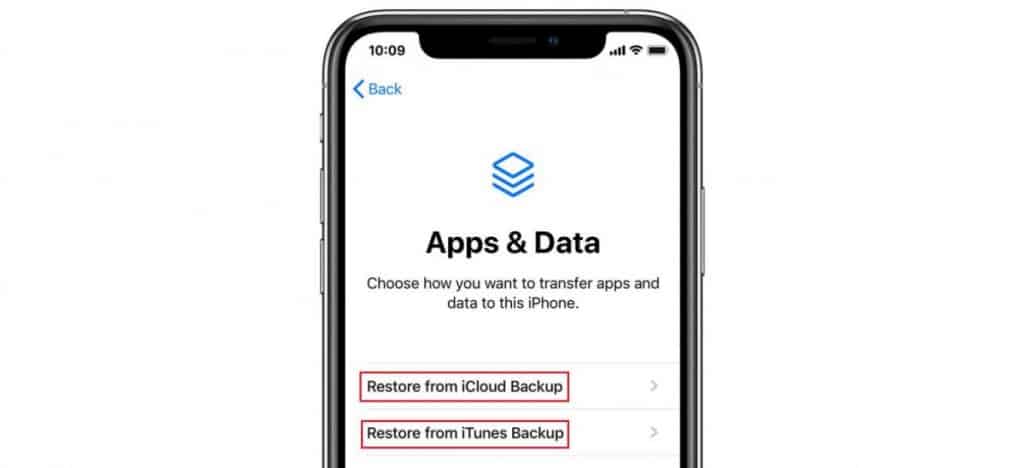
Using either of these methods, you’re able to switch your Apple Watch from an old iPhone to a new one.
- iCloud and Automatic Setup – Since ‘17, Apple has allowed users to automatically backup and move your iPhone and Watch data onto a new iPhone without having to deal with the pairing and unpairing of devices. For this to work, Apple Watches need to be up-to-date with iCloud Health Sync and you would have to make a new backup right before you transfer the data to your new iPhone.
- Manually Unpair & Pair – If you have decided not to restore your iPhone using a backup, then the best way to retain your Apple Watch data is to force a backup of the device. Unfortunately, the Apple Watch does not come with a Backup option, so this step would work only if you’re selling or trading in your old iPhone and not if you’ve broken or lost the device.
Also Read: How Apple Watch Cellular Works
Things You’ll Need
If you’re looking to pair your new (or old) Apple Watch to a new iPhone, you’re going to need to be ready with a few things going forward. Make sure you have:
- Access to Your Apple ID – For security reasons, Apple designed the Apple Watch pairing process to be tied directly to your Apple ID. If you want to be able to erase, pair, or switch your Apple Watch, then you’ll need to have your Apple ID and password ready. You’ll use these to login to your Apple ID and turn off Activation Lock, the safety feature that keeps Apple Watch from pairing with just anybody.
- Access to Wi-Fi (or any kind of internet connection) – Since the security measures in place are all performed server-side with the help of authentication with your Apple ID and password, you’ll need to make sure that both the old iPhone (the one currently paired to the Apple Watch) and your new iPhone (the one you want to pair it to) are both connected to the internet, either via Wi-Fi or via cellular data or hotspot.
- At least 50% Battery Charge on the Apple Watch and the new iPhone – Another added measure for safety and stability, Apple doesn’t let you pair the Apple Watch to a new device unless both the Apple Watch and the iPhone have at least 50% battery remaining. This measure is put in place for stability reasons – not having enough power during the pairing process could lead to bugs and faults which may end up causing some headaches down the line, so Apple thought it’d be a good idea to not even make that possible.
- Access to Your Apple Watch – Of course, as a final security measure, you’ll also need to have access to your Apple Watch – which means you need to know the passcode to unlock it. Although it seems like a little overkill, Apple added this measure in place to make sure that Apple Watch passcode knowledge (and physical access) were necessary before any pairing can take place.
Switch your Apple Watch to a New iPhone using a Backup
Since the iPhone creates an automatic backup of even the Apple Watch, you wouldn’t have to worry about pairing the Apple Watch with your new iPhone and losing data. Instead, you would have to follow the below mentioned steps.
Can follow these steps to connect the Watch to your new iPhone.
- Start by making sure your new iPhone is up-to-date. In order to avoid issues with compatibility or data not being received properly, make sure that you update your old iPhone to the latest stable version of iOS.
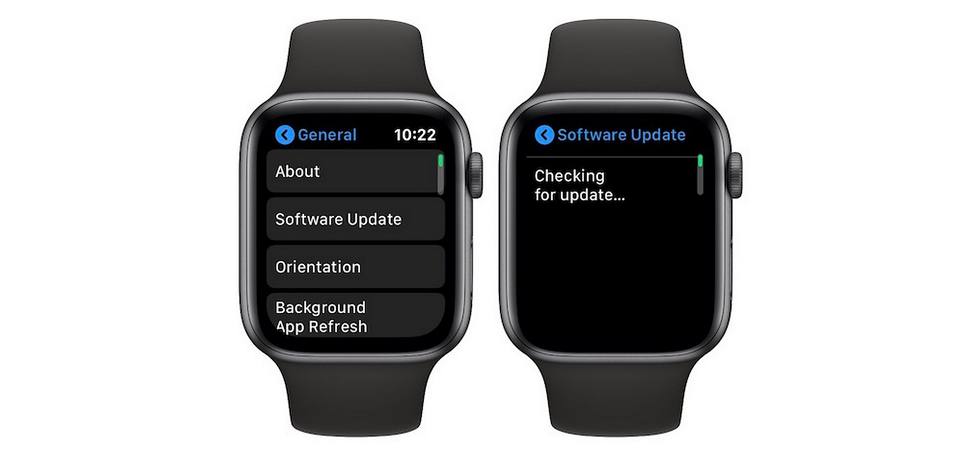
- Make sure your Apple Watch is up-to-date and running on the latest firmware version.
- Check Health & Activity Settings on Your Phone or Computer – The Apple Watch runs primarily on Apple’s health services.
- Check your iCloud settings – either on your iPhone or on a computer, wherever you can login to iCloud – and make sure that Health is turned on. You can do so by going to Settings > Your Account > iCloud and look for the switch labeled “Health”.
Now, proceed to backup your old iPhone. When you unpair an Apple Watch, it automatically gets erased – again, for security reasons – so if you have your Apple Watch set up exactly how you want it, make sure to backup your Watch on your old iPhone. This process also backs up anything stored on the Apple Watch that hasn’t been backed up yet.
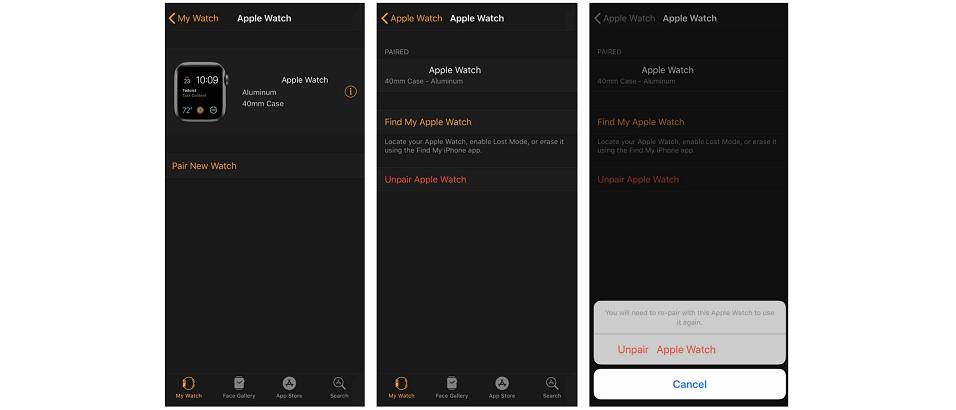
- Next step is to set up your new iPhone by restoring the backup from iCloud. During your new iPhone setup, you’ll receive a prompt that asks whether or not you want to restore data from a backup.
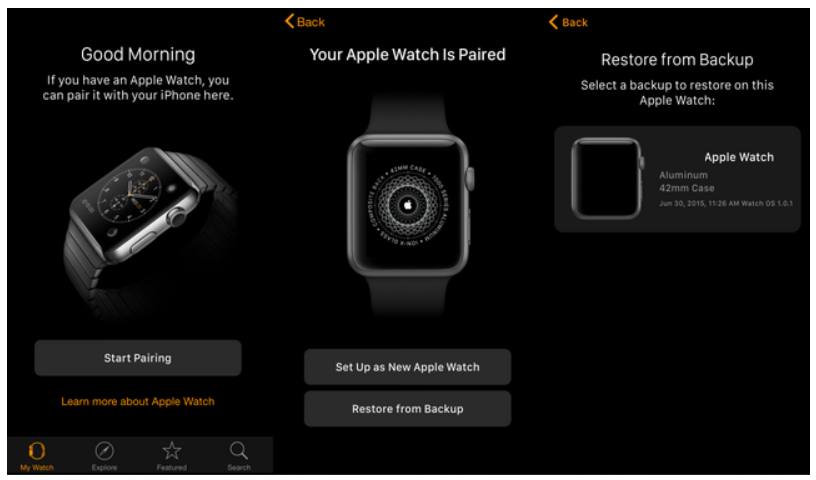
- You can either use an iCloud backup or an iTunes backup, move data from an Android device, or start fresh without transferring any data onto your new iPhone. To set it up properly for your Apple Watch, make sure you select the most recent backup that you have just made on your old iPhone.
Note: if you don’t update your Apple Watch or your old iPhone to the latest version beforehand, you might not see the backup listed.
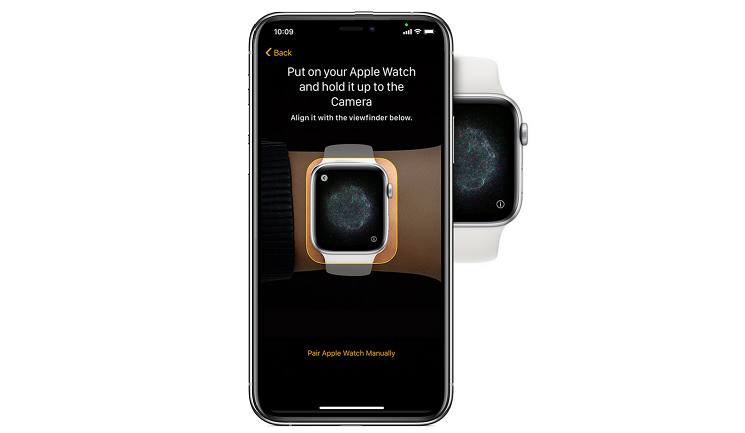
- Finally, open the Apple Watch app once your new iPhone is set up, put your devices together, and follow the installation steps to get your Apple Watch set up and paired.
This will transfer the Apple Watch to your new iPhone and you will be able to access your health stats on the new device.
Switch your Apple Watch to a new iPhone Manually
You can easily transfer your Apple Watch to a new iPhone by manually un-pairing the devices. For this to work, you will need to have access to the old iPhone. Here’s how you switch between devices manually.
- Start by opening the Apple Watch App on your iPhone and tap on the My Watch icon in the footer of the app.
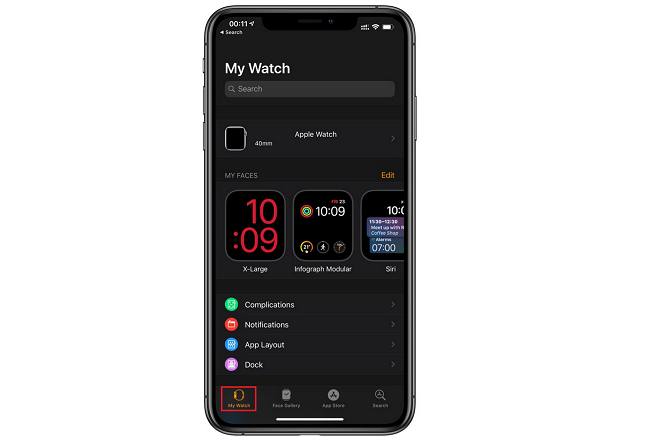
- Click on the option “All Watches” that’s located on the top left corner of the screen.
- Once you get to see the available Apple Watch listed, tap on the info icon toward the right side of the screen, next to the name of your Watch.
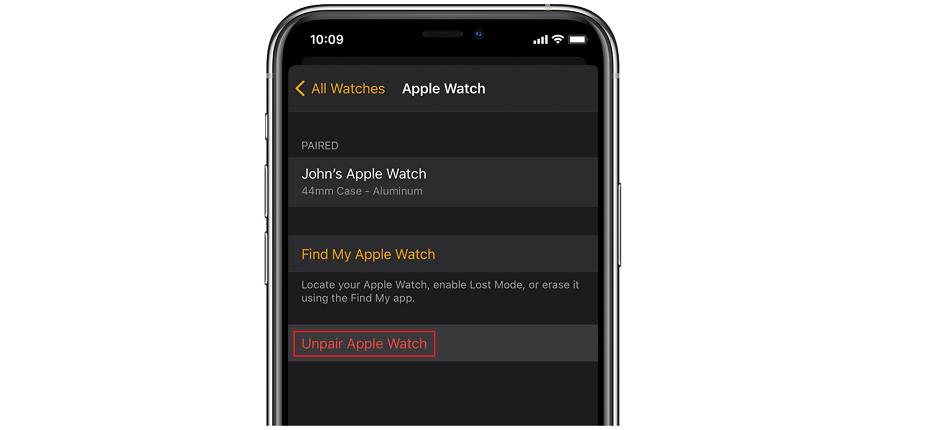
- Proceed to click on Unpair Apple Watch and this will immediately create a backup of the Apple Watch to your registered iCloud account.
Now that the device has been unpaired, head to the new iPhone and pair the Apple Watch. This will enable you to restore the backup that you had just created. You can do this from within the Watch App on your iPhone itself.
What must I do if my old iPhone is lost?
If you lost your old iPhone – either you physically lost it or you no longer have access to it for one reason or another – then don’t worry! There’s a simple process that accommodates your situation.
Without access to the old iPhone, however, you might not have your Apple Watch working exactly the you way you want it right away – the process erases all locally-stored Apple Watch data like workouts, activity data, personal settings, etc.
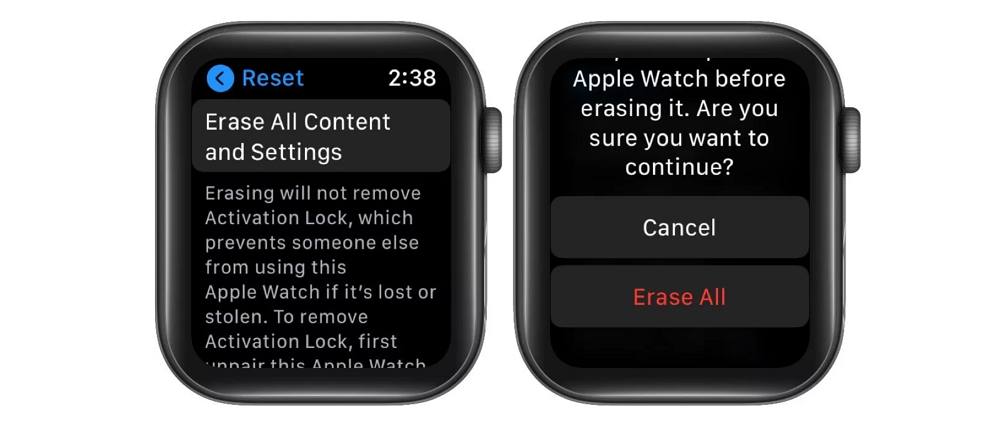
But you’ll be able to pair it with your new iPhone without any problem. To do this, follow the steps below:
- Open your Apple Watch
- Tap Settings
- Tap General
- Tap Reset
- Tap Erase All Content and Settings
- Confirm Reset
Once you’ve erased your Apple Watch, you can follow the same procedure as if you didn’t starting by setting up your new iPhone – except this time you can choose to use a previous restore point (which might not even be possible unless your old iPhone is up-to-date), or choose not to transfer data and just setup the Apple Watch as new.
Can I Pair My Apple to Two iPhones At Once?
The short answer is: no, you can’t.
Before we get started on how to pair your Apple Watch to a new iPhone, it’s important to note that the entire reason behind this process is because of a design decision in the Apple Watch that restricts it from being paired to more than one iPhone at a time. That means if you’ve paired your Apple Watch to an iPhone, you won’t be able to pair it to any other device until you’ve severed any existing connection.
Although it seems counter-intuitive, this design decision was made primarily for performance and security. One of the main benefits of the Apple Watch is that it can track a lot of your activities in real-time – from your vitals, to your location (if allowed), and more – being able to stream data constantly to a single device allows it to better serve its purpose.
Allowing the Apple Watch to pair to multiple devices simultaneously could end up problematic, both in terms of performance (due to hardware and connectivity limitations), and security.
Troubleshooting your Apple Watch
Here are some common troubleshooting solutions while switching your Apple Watch to a new iPhone
- Can’t pair my Apple Watch to my new iPhone – Your Activation lock might be active on your old iPhone. You would have to disable it from within Settings. Also, see if your old device is still paired with your Apple Watch, if so unpair them. Worst case scenario, none of these work and you will have to reset the Apple Watch completely.
- Missing Health Data – If you have not backed up your Apple Watch before unpairing the device, then chances are that’s the cause of your missing health data. You would have to enable the iCloud backup option and create a final backup using your old iPhone in order to record the lost or missing data.
- Apple Watch is stuck while pairing – If that’s the case, the solution is simple, you will have to hold down the digital crown until the Apple Watch restarts. Once it restarts, press the screen and hold down the digital crown to reset the device. Now pair it once again with your iPhone.
Final Thoughts
The Apple Watch is designed for seamless use and effortless connectivity with other devices in the Apple ecosystem, particularly the iPhone line of Apple smartphones.
With that, pairing your Apple Watch to a new iPhone is already a simple and straightforward process, but we hope we’ve made it even easier with our step-by-step guide with all the information you need to make the switch seamlessly and hassle-free.
READ ALSO:
- How to set up old iMac as External Display Monitor
- How to download music and video on iPhone and iPads
- How to set up and use Dual SIM iPhones

Tyrone Young is an award-winning author, researcher and the founder of TheMiniBlog. He has been a content marketer for over 10 years and his main goal is to provide readers with quick hacks, guides and reviews on everything Mini. Based out of the UK, Tyrone likes to take long walks on the beach and take care of his two puppies when he’s not busy writing.