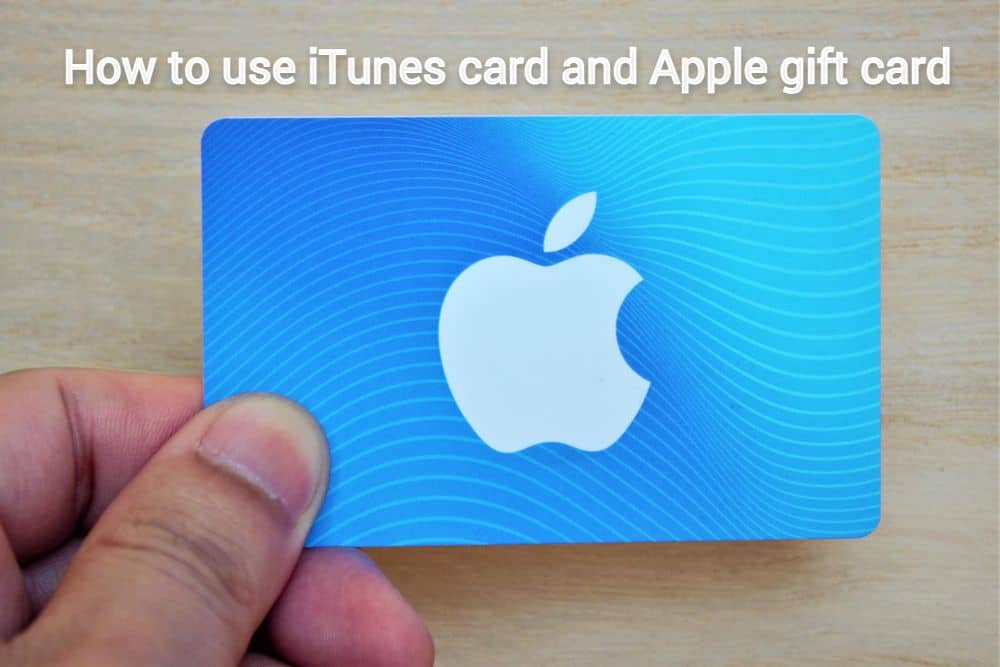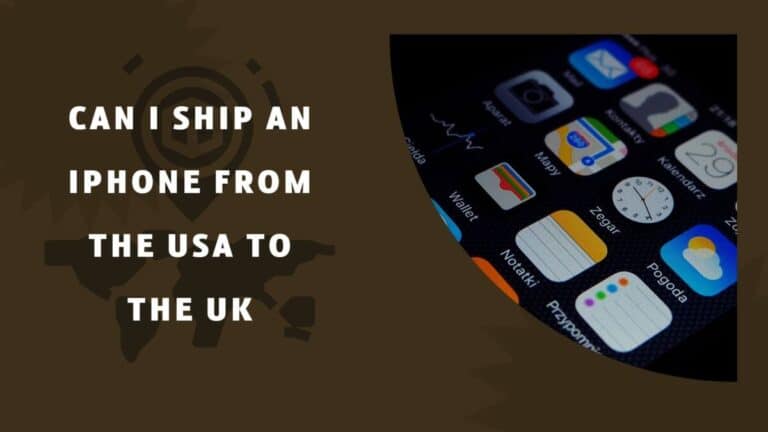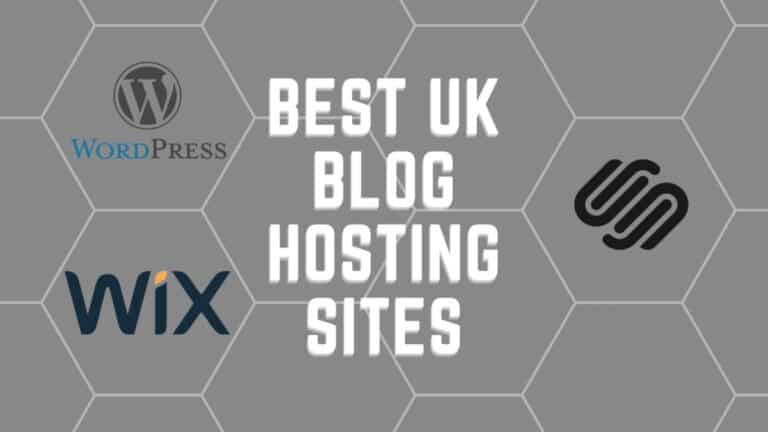How to use iTunes card and Apple gift card in UK
“iTunes Card (former iTunes Music Card)”, “App Store Card”, “App Store & iTunes Gift Card”, and “Apple Gift Card” are prepaid cards exclusively for the Apple Store and iTunes/App Store. They are basically the same thing, just with different names. It can be used for payment when purchasing products from the Apple Store or downloading music, videos, e-books, apps and games from the iTunes/App Store.
Easy to use, just enter the number written on the back of this prepaid card from the iPhone App Store / iTunes Store app screen. There are 6 types: 5, 10, 15, 25, 50 and 100 pounds. The card has no expiration date and can be used indefinitely.
What you need to know?
What is an Apple Account Card (formerly iTunes Pass)
It is a service that allows you to charge your Apple ID with the amount of your choice at the nearest Apple store. All you have to do is register the electronic ticket “Apple Account Card (formerly iTunes Pass)” in the (Wallet) app in advance,
show this barcode to the Apple store clerk, and pay the amount you want to charge. For details , please see the page on how to use the Wallet app .
You can also use a credit card for payment at the iTunes Store.
Types of Apple cards and what you can buy
Apple prepaid cards include: At first, it appeared under the name of “iTunes Music Card” that allows you to download and purchase music, and the name and what you can purchase has changed with the times.
| name | what you can buy |
|---|---|
| apple gift card | It can be used to purchase products and accessories at the Apple Store. You can also download and purchase music, videos, e-books, apps and games from the iTunes/App Store.Apple Gift Card Official Site (Apple) |
| App Store & iTunes Gift Cards | You can download and purchase music, videos, e-books, apps and games from the iTunes/App Store. |
| Apple store gift card | It can be used to purchase products and accessories at the Apple Store. If you want to use it for payment on iTunes/App Store, you need to purchase “App Store & iTunes Gift Card” with this card. |
| iTunes Card / Apple Music Gift Card | Same as “App Store & iTunes Gift Card”. |
Basics of how to use iTunes card/Apple gift card
iTunes Card/Apple Gift Card can be used after charging your Apple ID. First, charge your Apple ID (how to do it later), then sign in to ![]() (App Store) or
(App Store) or ![]() (iTunes Store) with that Apple ID, and you can purchase apps, games, music, and movies from there.
(iTunes Store) with that Apple ID, and you can purchase apps, games, music, and movies from there. ![]() You can also purchase iPhones, iPads, cases, accessories, and more by signing in to the (Apple Store) app. Also, at the online Apple store , you can use it for payment by entering the Apple gift card code at the time of checkout.
You can also purchase iPhones, iPads, cases, accessories, and more by signing in to the (Apple Store) app. Also, at the online Apple store , you can use it for payment by entering the Apple gift card code at the time of checkout.
- Apple StoreApple Inc. lifestyle freeIt is the official app of the Apple store. In addition to purchasing products sold at Apple Stores, you can also search for information on Apple Stores around the world and make reservations at the Genius Bar, a consultation service. In addition, it supports push notifications, and you will be notified of news such as new products.
Sign in to iTunes/App Store
First, sign in to iTunes/App Store using your Apple ID. When you sign in to iCloud on your iPod/iPad/iPhone, you are automatically signed in to the App Store/iTunes Store.
Recharge iTunes Card/Apple Gift Card (using iPhone)
This is how to register the amount of the iTunes card/Apple gift card you got to your Apple ID using the iTunes Store/App Store app on your iPod/iPad/iPhone. Charging is the same whether you go to the App Store or iTunes Store.
1. (App Store) Launch the app and tap the account information icon on the top right.
2. Tap Redeem Gift Card or Code.
In addition, the amount currently charged to your Apple ID is displayed in the “Credit” column under your name on this screen.
Also, if you have a credit card registered with your Apple ID, you can tap ‘Deposit to Apple ID’ on this screen to charge directly from your credit card.
3. The screen will look like this. Tap “Scan with camera”.
If you tap “Enter code manually” on this screen, you can also charge by manually entering the code printed on the card.
4. Peel off the scratched part on the back of the purchased “iTunes card” with your finger, and take a picture of the alphanumeric characters that appear with the camera of your iPod/iPad/iPhone. Codes are read instantly.
5. If you see a screen like this, loading is successful. The amount has already been charged to your Apple ID.
6. (iTunes Store) Launch the app and tap [Music] at the bottom right. Then scroll to the bottom of the screen and tap Redeem Code.
7. The screen will look like this. Tap “Scan with camera”.
If you tap “Enter code manually” on this screen, you can also charge by manually entering the code printed on the card.
8. Peel off the scratched part on the back of the purchased “iTunes card” with your finger, and take a picture of the alphanumeric characters that appear with the camera of your iPod/iPad/iPhone. Codes are read instantly.
9. If you see a screen like this, loading is successful. The amount has already been charged to your Apple ID.
Recharge your iTunes card/Apple gift card (using computer)
This is how to register the amount of the iTunes card/Apple gift card you got to your Apple ID in iTunes on your computer.
- After connecting your computer to the Internet, click the link below to launch iTunes and switch to the top page of the iTunes Store. Or start iTunes and click “Store” from the upper right of the screen.
- Click the Redeem Code menu on the right side of the screen.
- If you haven’t signed in to the iTunes Store yet, you will be prompted to do so. Enter your Apple ID.
- Then the screen will look like this. Enter the number (16 alphanumeric characters) that comes out when you peel off the scratched part on the back of the purchased “iTunes card / Apple gift card”. You don’t have to worry about uppercase and lowercase letters when you type. Then click the “Use Code” button.
- The amount of “iTunes card / Apple gift card” has been successfully charged. At the top right of the screen, the amount (balance) charged to your Apple ID is displayed.
How to check iTunes card/Apple gift card balance
Checking your account balance is easy. All you have to do is sign in to the iTunes Store / App Store.
For iPod/iPad/Phone, launch the
(App Store) app and tap the account information icon on the top right.
The amount currently charged to your Apple ID is displayed in the “Credit” column under your name on this screen. (In the case of registration by credit card, the balance will not be displayed.)
Or
(iTunes Store) Launch the app and tap [Music] at the bottom right. After scrolling to the bottom of the screen, you will see a screen like this. Your balance is displayed here along with your Apple ID. (In the case of registration by credit card, the balance will not be displayed.)
On a computer, when you sign in to the iTunes Store, the amount (balance) charged to your Apple ID is displayed in the upper right corner of the screen. (If you only register a credit card, the balance will not be displayed.) All you have to do
is download and enjoy apps, music, videos, and games. Please see the explanation of each page below.

Tyrone Young is an award-winning author, researcher and the founder of TheMiniBlog. He has been a content marketer for over 10 years and his main goal is to provide readers with quick hacks, guides and reviews on everything Mini. Based out of the UK, Tyrone likes to take long walks on the beach and take care of his two puppies when he’s not busy writing.