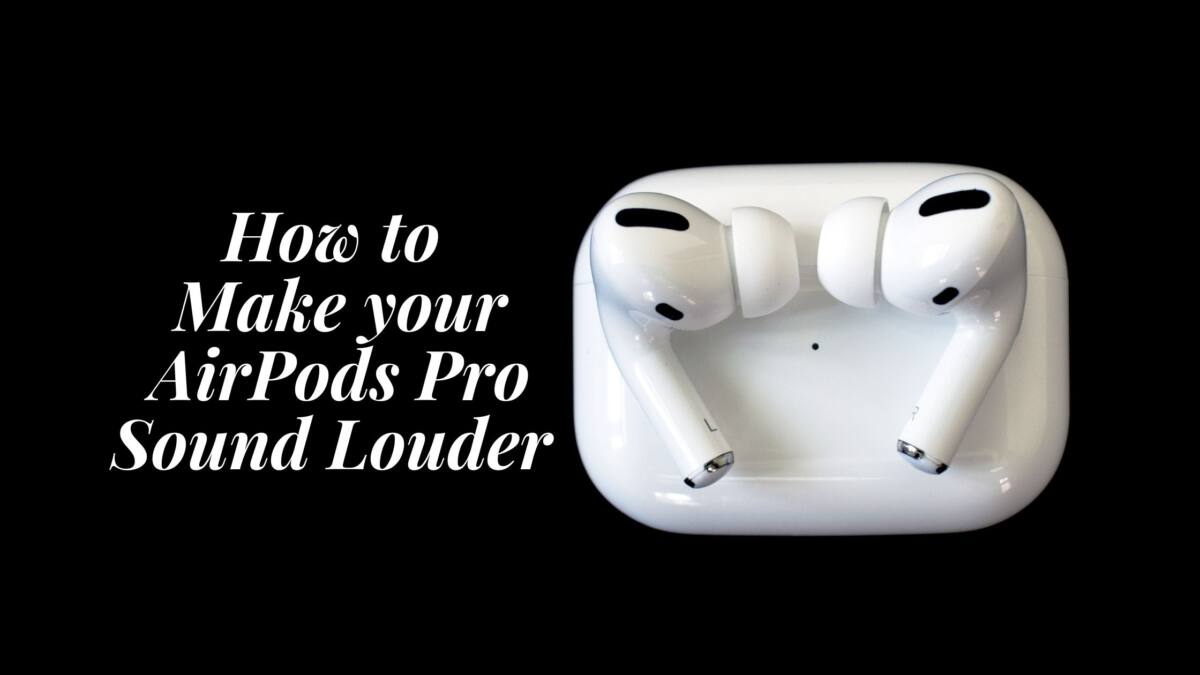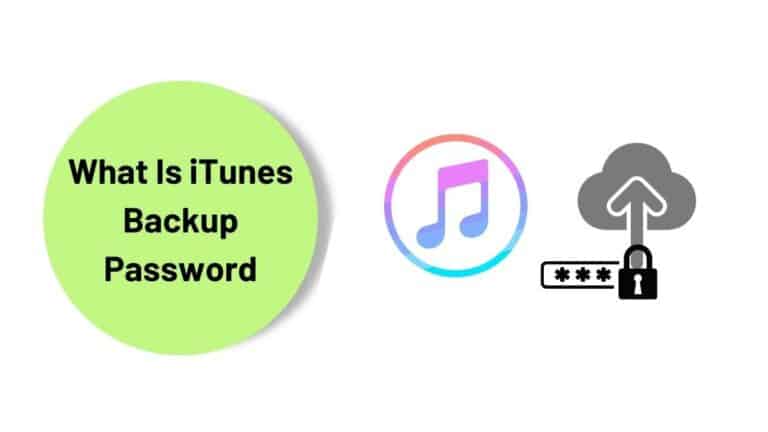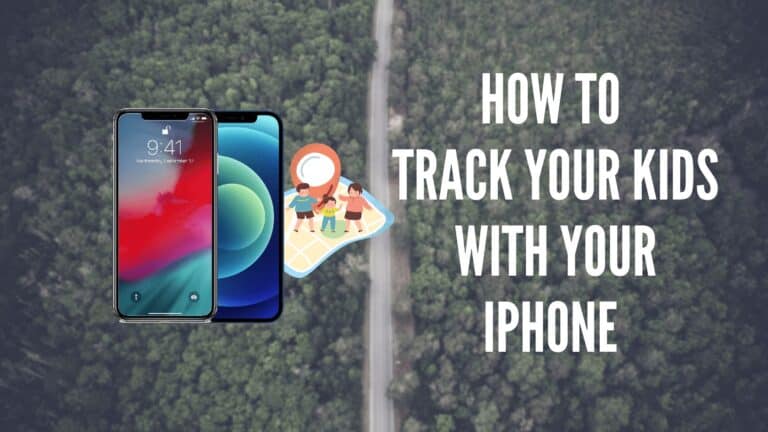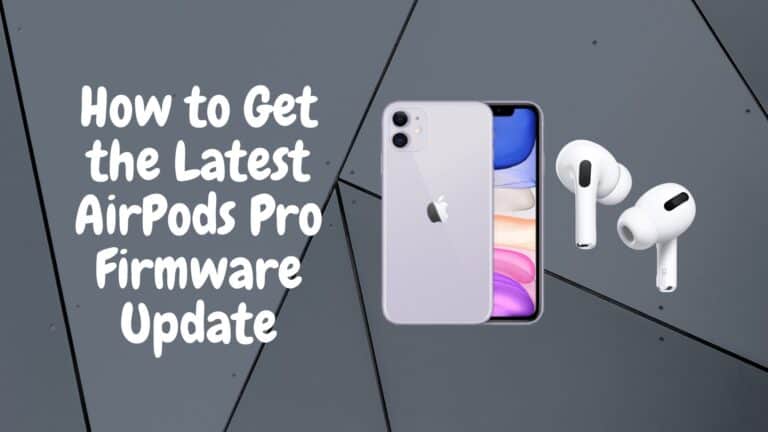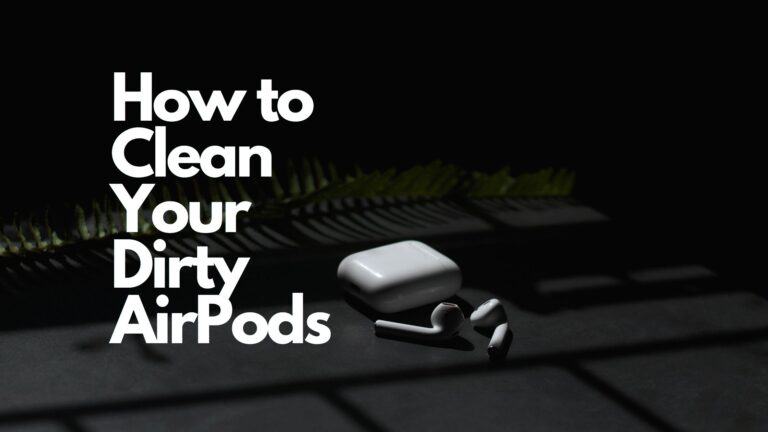How to Make your AirPods Pro Sound Louder 2022
If you’re an AirPods Pro user, then I’m certain that you may have asked yourself, “how to make your AirPods Pro sound louder?” If yes, then read through to find out what I did when I was faced with the exact same predicament.
I recently upgraded to the new Apple AirPod Pro where I was expecting an increase in the loudness which the previous version lacked, but unfortunately I didn’t feel a big difference apart from the clarity. I always found myself reaching out to the volume dock and trying to increase the volume to be faced with the 100 percent volume notification.
I live in a not so quiet neighborhood where either the traffic outside gets to me or my neighbor across decides to relive Woodstock in his home. It is not possible for the noise cancellation in the AirPods to drown out the unwanted noise without damaging your hearing.
So I needed a way to increase the volume or make my AirPods louder, so I can listen to my jam while I workout at home or when I go for my run. Upon conducting research into this topic, I found out that there are numerous reasons behind why the AirPods Pro sound soft. I managed to try out a few of these hacks and they actually improved the quality and volume of the audio played through my AirPods Pro.
Here’s my solution to how to make your AirPods Pro sound louder.
Recommended Read: 15 best AirPods Pro tips and tricks
What you need to know?
How to Make your AirPods Pro Sound Louder
The main overall volume of your Apple AirPods Pro is controlled by the device or phone that is producing the audio output. So if you are playing music from iPhone for your workout, try connecting your AirPods to the Stereo via Bluetooth. They have a higher output range that will significantly increase the output on the AirPods.
If you don’t have a stereo to connect to, the next best option for you is to download a music player app like Boom that has an Equalizer that boosts bass and volume levels of the track. That in turn increases the output on your AirPods Pro to a comfortable and louder level.
While it’s a good idea to increase the volume on your AirPods Pro, it’s not recommended as it can really damage your eardrums. But if you’re still keen on increasing the volume, you can check out the following hacks.
Check the Music App’s EQ Settings
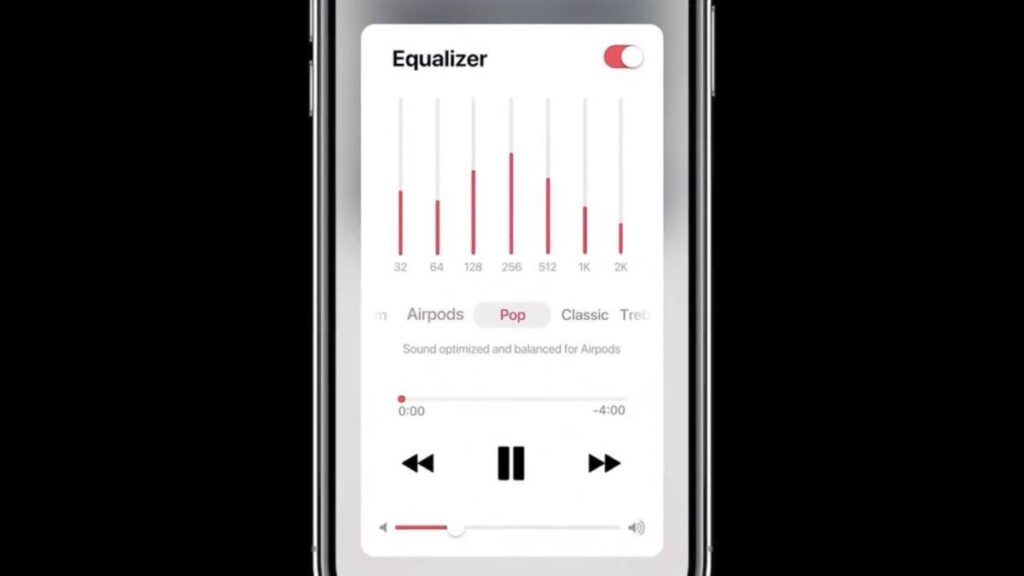
If you feel there is a drop of volume when using iTunes to stream your music there is a chance the setting in the music player might be off that is causing the issue.
To quickly reconfigure the AirPods follow the sets below.
- Open the Setting tab and scroll down to where it shows Settings.
- Then Tap on “Music.”
- Make sure that the EQ option is set to Off. If it’s turned on, tap “EQ” and then tap “Off.”
- On the same screen, make sure that Volume Limit is also set to Off.
- If it is on, tap “Volume Limit” and slide the volume all the way to the right. This will turn it off.
Cross-check the Balance Settings
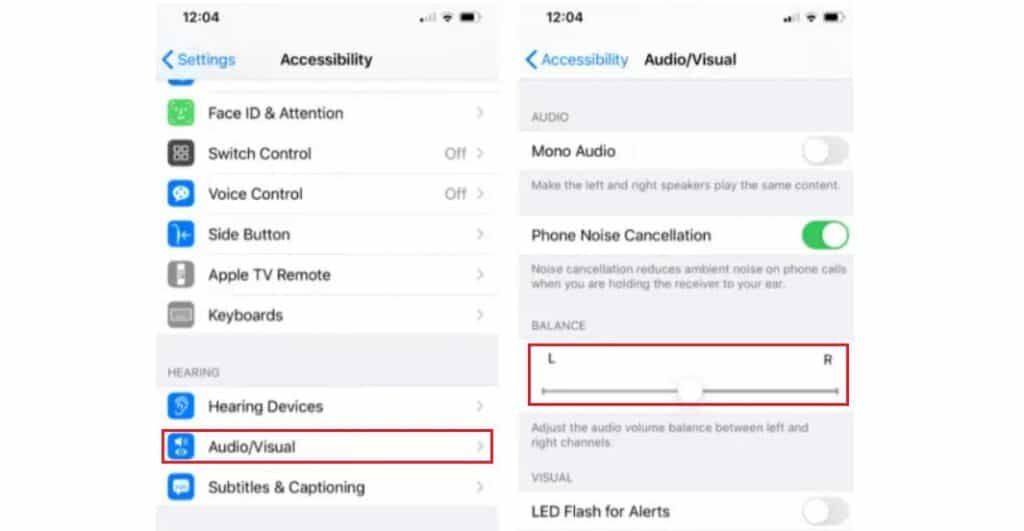
The iPhone does this when your battery is running low, so even if your AirPods are at 100 the output can be low if the iPhone that is playing the music is in Low Power Mode.
If you don’t want this to happen, go to the Control Center in the settings of your iPhone and follow the steps below.
- Start by opening the Settings App on your iPhone
- Choose the option Accessibility which should be below the home screen option.
- Scroll down the options in Accessibility to the Hearing section.
- Once you’ve tapped on the hearing section tap on Audio/Visual.
- Check the Balance setting, and more sure it is at the center to have both AirPods at the same level.
- Once you’ve checked this go to the “Sound and Haptics’‘ option while on low power mode and see if the volume bar is at full. Chances are it would be at 80 percent giving you the option to increase it to 100.
Disable the Volume Limiter
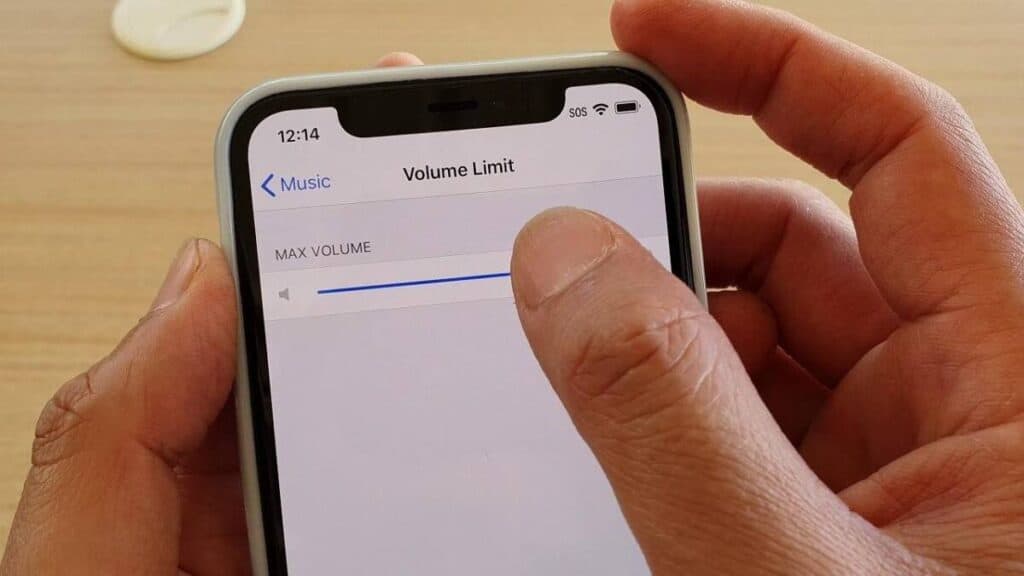
Previously, iOS incorporated a safety setting that limits the AirPods volume to the European Union’s recommended maximum for earbuds. This was later removed with the most recent update in iOS 14.3 and was replaced with a similar option in a different part of the settings.
To remove the reduced loudness safety options follow the steps below.
- Open the iPhone Settings App
- Tap on the Sounds & Haptics tab
- Once you’ve opened it search for “Headphone Safety”
- Under this option, you will find “Reduce Loud Sound” Tap on this option.
- The toggle that shows it was On will be turned off now.
- The volume slider will be highlighted.
- Drag the slider that appears to set a maximum headphone volume
Calibrate the AirPods Pro with your iPhone
Since the AirPods Pro are paired via Bluetooth, there might be a rare chance that there would be a calibration issue between the volume on both devices.
In order to cross check the volume calibration between your AirPods Pro and iPhone, you can try this out.
- Connect the AirPods Pro with your iPhone and play a song while the AirPods are in your ears.
- Use the volume buttons on the iPhone and slowly reduce the volume till you can’t hear anything.
- Disconnect the AirPods Pro by turning off the Bluetooth on the iPhone. Play music from your iPhone speakers and slowly reduce the volume till you’re unable to hear anything.
- Finally, reconnect your AirPods Pro with your iPhone and gradually increase the volume as per your requirement. You will notice that the volume levels have been synced and your AirPods Pro are now calibrated with your iPhone.
Hardware Issues with the AirPods Pro

If you’ve tried changing the volume and you feel the AirPods are responding well there is a good chance there might be a fault in the AirPods. If that’s the case, you have two options to choose from.
- Talk to Apple’s customer support as most Apple stores are closed at the moment. They should run you through some troubleshooting methods to rectify or find out what the problem is.
- Try a few workarounds like switching the iPhone off and on or connecting it to another iPhone to see if there is any difference in the listening experience.
If none of this works, there isn’t more that can be done. Wait for the Apple store to be open again and check the AirPods with an Apple technician.
Disable the Low Power Mode on your iPhone
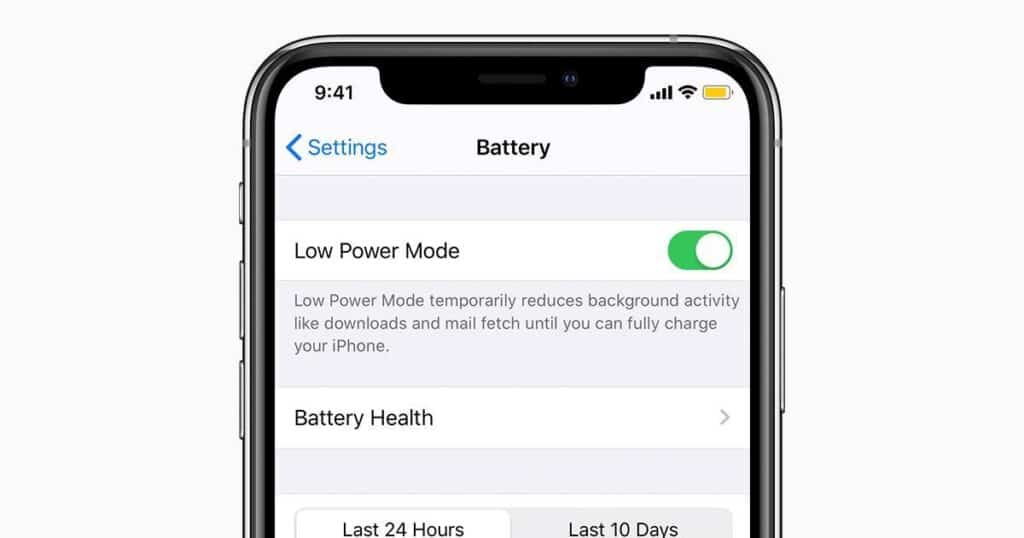
Low Power Mode is a feature that comes embedded in Apple devices that lower the performance of the iPhone/iPad in an attempt to preserve the battery.
With Low Power Mode, background tasks are limited and the volume levels are reduced. This normally stays enabled until the iPhone has been plugged in to charge and kicks in when the battery is down to 10% – 20%.
You can disable Low Power Mode by heading to the Settings App and tapping on Battery.
Recharge your AirPods Pro Battery

A simple, yet effective way for your AirPods Pro to run at the true potential is by maintaining their battery. A low battery charge on the AirPods Pro will lead to lower overall performance.
You can check your iPhone to see the current battery level of your AirPods so you know when it’s time to charge them.
To do so, you can either ask Siri for the current battery life of your AirPods or you can swipe down on your iPhone’s Home screen and tap on Battery to see what charge is left in your AirPods Pro battery.
Update your AirPods Pro Firmware
Another likely cause of your AirPods Pro going soft on you is that it has a bug. Now, though there are not many Apple related bugs floating around, the AirPods Pro at times can suffer from a glitch in the firmware.
Unfortunately, there’s no way you can manually update your AirPods Pro and you will have to wait for an OTA update to come through and the rest of the process happens automatically.
Updating your AirPods Pro will destroy any bugs and fix your firmware allowing you to be able to increase or decrease the volume of your AirPods Pro.
Reset your AirPods Pro
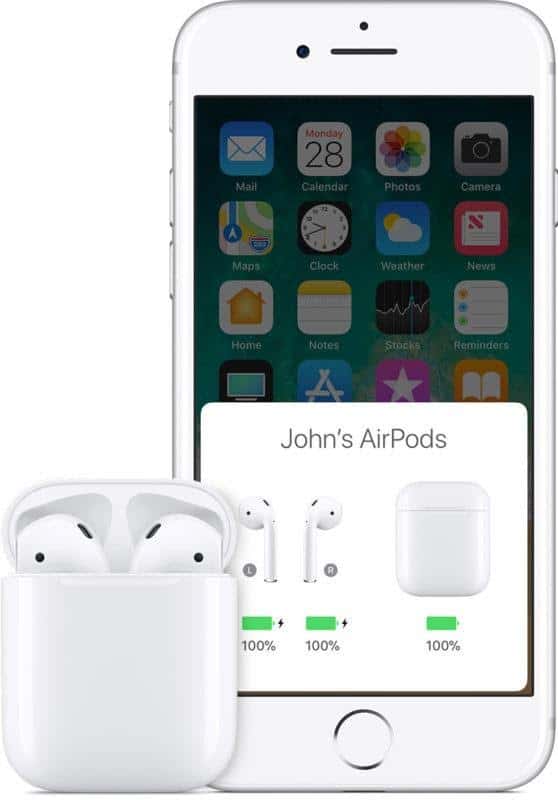
AirPod pro uses the latest Bluetooth 5.0 technology that provides high-quality data transfer. Sometimes when interchanging the Bluetooth device it may cause disrupted loudness within the AirPod, to rectify this follow the sets below.
- Connect the AirPods to your iPhone and plug them into your ear and play some music that you frequently hear on your AirPods so you know the quality.
- Now slowly using the volume dock turn down the volume to zero
- Now tap on to Settings, go to the Bluetooth option, and find your AirPods in the list connected list
- Tap on the Information option next to Connected, Which should be an “i” in a circle.
- Once you inside the options tap “Forget This Device”
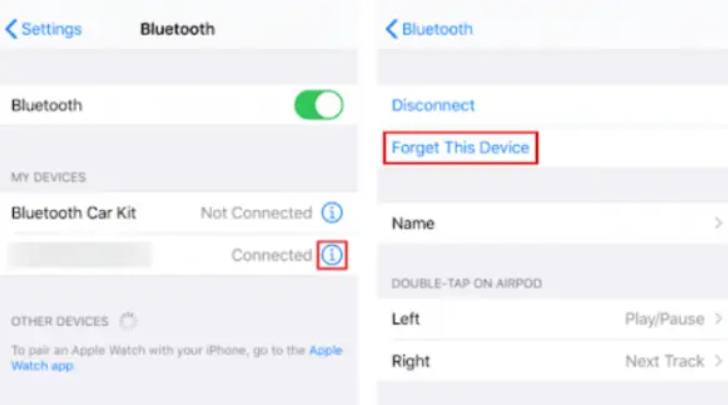
- Now play the music through your iPhone’s built-in speakers, turn it up all the way.
- After a sec or two of playing at a higher volume, turn the volume down to zero again
- Open your AirPods and reconnect them to the iPhone.
Try turning the volume up on your iPhone
If I connect my AirPods Pro to other devices will there be a change in volume?
Of Course Yes, this can actually be a way of achieving higher volume levels with your AirPods Pro. As I mentioned earlier, if the main output signal is higher than the iPhones, the AirPods will also provide a higher volume output.
If I listen to WAV format music, will the AirPods sound louder?
Yes, Most of the music you stream through Spotify and YouTube are of 194kbps quality, compared to rich WAV format. WAV format songs will sound twice as loud and also provide a high-quality listening experience.
Will my AirPods sound louder if I connect them to an Android phone?
These can vary from phone to phone but there is a good chance that the hearing safety level on your android phone might be higher than an iPhone, which in turn provides higher decibel levels on your AirPods Pro.
Takeaway
There are many reasons why your AirPods Pro might sound softer than they normally would. It’s nothing to break your head over and would hardly require 10 minutes of your time to fix.
I would suggest going along with the flow of this article and leave the whole resetting of the AirPods Pro till the end when you have tried all the other options.
I hope this article has been helpful to you and you were able to increase your AirPods Pro volume level.
Also Read:

Based out of the UK, Pat is the youngest member of TheMiniBlog family and comes with extensive experience in all things Mini. He has been reviewing products for a while now and is well versed in everything related to mini gear and technology.